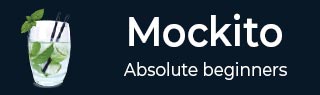
- Mockito Tutorial
- Mockito - Home
- Mockito - Overview
- Mockito - Environment Setup
- Mockito - First Application
- Mockito - JUnit Integration
- Mockito - Adding Behavior
- Mockito - Verifying Behavior
- Mockito - Expecting Calls
- Mockito - Varying Calls
- Mockito - Exception Handling
- Mockito - Create Mock
- Mockito - Ordered Verification
- Mockito - Callbacks
- Mockito - Spying
- Mockito - Resetting Mock
- Behavior Driven Development
- Mockito - Timeouts
- Mockito Useful Resources
- Mockito - Quick Guide
- Mockito - Useful Resources
- Mockito - Discussion
Mockito - Environment Setup
Mockito is a framework for Java, so the very first requirement is to have JDK installed in your machine.
System Requirement
| JDK | 1.5 or above. |
|---|---|
| Memory | no minimum requirement. |
| Disk Space | no minimum requirement. |
| Operating System | no minimum requirement. |
Step 1 − Verify Java Installation on Your Machine
Open the console and execute the following java command.
| OS | Task | Command |
|---|---|---|
| Windows | Open Command Console | c:\> java -version |
| Linux | Open Command Terminal | $ java -version |
| Mac | Open Terminal | machine:> joseph$ java -version |
Let's verify the output for all the operating systems −
| OS | Output |
|---|---|
| Windows | java version "1.6.0_21" Java(TM) SE Runtime Environment (build 1.6.0_21-b07) Java HotSpot(TM) Client VM (build 17.0-b17, mixed mode, sharing) |
| Linux | java version "1.6.0_21" Java(TM) SE Runtime Environment (build 1.6.0_21-b07) Java HotSpot(TM) Client VM (build 17.0-b17, mixed mode, sharing) |
| Mac | java version "1.6.0_21" Java(TM) SE Runtime Environment (build 1.6.0_21-b07) Java HotSpot(TM)64-Bit Server VM (build 17.0-b17, mixed mode, sharing) |
If you do not have Java installed, To install the Java Software Development Kit (SDK) click here.
We assume you have Java 1.6.0_21 installed on your system for this tutorial.
Step 2 − Set JAVA Environment
Set the JAVA_HOME environment variable to point to the base directory location where Java is installed on your machine. For example,
| OS | Output |
|---|---|
| Windows | Set the environment variable JAVA_HOME to C:\Program Files\Java\jdk1.6.0_21 |
| Linux | export JAVA_HOME=/usr/local/java-current |
| Mac | export JAVA_HOME=/Library/Java/Home |
Append the location of the Java compiler to your System Path.
| OS | Output |
|---|---|
| Windows | Append the string ;C:\Program Files\Java\jdk1.6.0_21\bin to the end of the system variable, Path. |
| Linux | export PATH=$PATH:$JAVA_HOME/bin/ |
| Mac | not required |
Verify Java Installation using the command java -version as explained above.
Step 3 − Download Mockito-All Archive
To download the latest version of Mockito from Maven Repository click here.
Save the jar file on your C drive, let's say, C:\>Mockito.
| OS | Archive name |
|---|---|
| Windows | mockito-all-2.0.2-beta.jar |
| Linux | mockito-all-2.0.2-beta.jar |
| Mac | mockito-all-2.0.2-beta.jar |
Step 4 − Set Mockito Environment
Set the Mockito_HOME environment variable to point to the base directory location where Mockito and dependency jars are stored on your machine. The following table shows how to set the environment variable on different operating systems, assuming we've extracted mockito-all-2.0.2-beta.jar onto C:\>Mockito folder.
| OS | Output |
|---|---|
| Windows | Set the environment variable Mockito_HOME to C:\Mockito |
| Linux | export Mockito_HOME=/usr/local/Mockito |
| Mac | export Mockito_HOME=/Library/Mockito |
Step 5 − Set CLASSPATH Variable
Set the CLASSPATH environment variable to point to the location where Mockito jar is stored. The following table shows how to set the CLASSPATH variable on different operating systems.
| OS | Output |
|---|---|
| Windows | Set the environment variable CLASSPATH to %CLASSPATH%;%Mockito_HOME%\mockito-all-2.0.2-beta.jar;.; |
| Linux | export CLASSPATH=$CLASSPATH:$Mockito_HOME/mockito-all-2.0.2-beta.jar:. |
| Mac | export CLASSPATH=$CLASSPATH:$Mockito_HOME/mockito-all-2.0.2-beta.jar:. |
Step 6 − Download JUnit Archive
Download the latest version of JUnit jar file from Github. Save the folder at the location C:\>Junit.
| OS | Archive name |
|---|---|
| Windows | junit4.11.jar, hamcrest-core-1.2.1.jar |
| Linux | junit4.11.jar, hamcrest-core-1.2.1.jar |
| Mac | junit4.11.jar, hamcrest-core-1.2.1.jar |
Step 7 − Set JUnit Environment
Set the JUNIT_HOME environment variable to point to the base directory location where JUnit jars are stored on your machine. The following table shows how to set this environment variable on different operating systems, assuming we've stored junit4.11.jar and hamcrest-core-1.2.1.jar at C:\>Junit.
| OS | Output |
|---|---|
| Windows | Set the environment variable JUNIT_HOME to C:\JUNIT |
| Linux | export JUNIT_HOME=/usr/local/JUNIT |
| Mac | export JUNIT_HOME=/Library/JUNIT |
Step 8 − Set CLASSPATH Variable
Set the CLASSPATH environment variable to point to the JUNIT jar location. The following table shows how it is done on different operating systems.
| OS | Output |
|---|---|
| Windows | Set the environment variable CLASSPATH to %CLASSPATH%;%JUNIT_HOME%\junit4.11.jar;%JUNIT_HOME%\hamcrest-core-1.2.1.jar;.; |
| Linux | export CLASSPATH=$CLASSPATH:$JUNIT_HOME/junit4.11.jar:$JUNIT_HOME/hamcrest-core-1.2.1.jar:. |
| Mac | export CLASSPATH=$CLASSPATH:$JUNIT_HOME/junit4.11.jar:$JUNIT_HOME/hamcrest-core-1.2.1.jar:. |