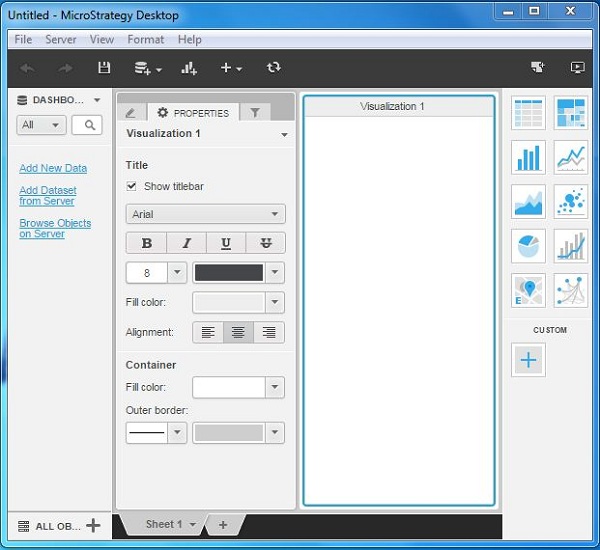- MicroStrategy Tutorial
- MicroStrategy - Home
- MicroStrategy - Overview
- MicroStrategy - Environment Setup
- MicroStrategy - Desktop
- MicroStrategy - Architecture
- MicroStrategy - Importing Data
- MicroStrategy - OLAP Services
- MicroStrategy Objects
- Configuration Objects
- MicroStrategy - Public Objects
- MicroStrategy - Schema Objects
- MicroStrategy - Report Objects
- MicroStrategy Basic Reporting
- MicroStrategy - Report Types
- MicroStrategy - Slicing
- MicroStrategy - Dicing
- MicroStrategy - Pivoting
- MicroStrategy - Drilldown
- MicroStrategy - Rollup
- MicroStrategy - Creating Metrics
- MicroStrategy - Nested Metrics
- MicroStrategy Advanced Reporting
- Creating Derived Metrics
- MicroStrategy - Metric Comparison
- MicroStrategy - Creating Filters
- MicroStrategy - Advanced Filters
- Shortcut & Embedded Filters
- MicroStrategy - Refreshing Reports
- MicroStrategy - Intelligent Cubes
- MicroStrategy Dashboards
- Creating a Dashboard
- Formatting a Dashboard
- MicroStrategy - Graph Visualizations
- MicroStrategy - Grid Visualizations
- Heat Map Visualization
- MicroStrategy - N/W Visualization
- Visualization with Multiple Datasets
- Filtering Data in Dashboard
- MicroStrategy - Adding Web Content
- MicroStrategy Office
- Conditional Formatting
- MicroStrategy - Custom Groups
- MicroStrategy - Report Cache Flow
- MicroStrategy - Data Marts
- MicroStrategy - Predictive Models
- MicroStrategy Useful Resources
- MicroStrategy - Quick Guide
- MicroStrategy - Useful Resources
- MicroStrategy - Discussion
MicroStrategy - Environment Setup
Download MicroStrategy Desktop
The Free Personal Edition of MicroStrategy Desktop can be downloaded from the Microstrategy Desktop. To download, you need to register with your details.
After downloading, the installation is a very straightforward process in which you need to accept the license agreement and provide the target folder for storing the desktop version. Desktop version is available for both Windows and Mac OS. In this tutorial, we will consider only the Windows version. The following screenshots describe the setup steps.
Start the Installation Wizard
Double-click the MicroStrategy Desktop-64bit.exe and it will present a screen to allow the installation program to run. Click Next.
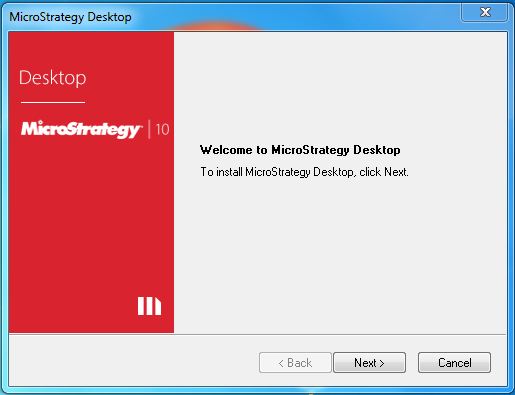
Required Components
Depending on the Windows environment, you may need additional Windows platform software for MicroStrategy to run. .Net Framework is a common requirement. The installation process takes care of it on its own.
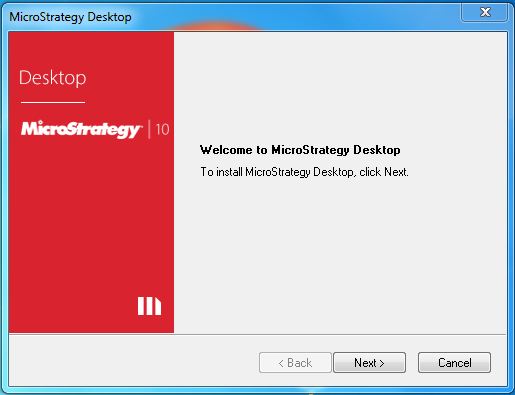
On successful completion of the above steps, MicroStrategy Desktop is available on your system.
Verify the Installation
To verify that MicroStrategy Desktop has been successfully installed, open the start menu in Windows and click the icon for MicroStrategy. The following window opens confirming the installation of MicroStrategy Desktop.