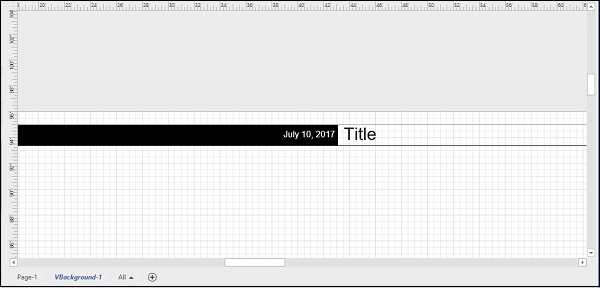- Microsoft Visio Tutorial
- Microsoft Visio Resources
- Microsoft Visio - Quick Guide
- Microsoft Visio - Useful Resources
- Microsoft Visio - Discussion
Adding Titles and Other Information
You can add titles and other text information to a floor plan to convey information, such as the scale of the diagram, title of the designing company, etc.
Adding Text to the Floor Plan
To add text information to the floor plan, select the Text Box from the Insert tab in the Ribbon and draw a text box in an empty area in the diagram.

The text box can be used to then enter information, such as the scale of the diagram, so that the reader gets a perspective of the real object size. The scale information can be derived from the Drawing Scale tab of the Page Setup dialog box in the Design tab.
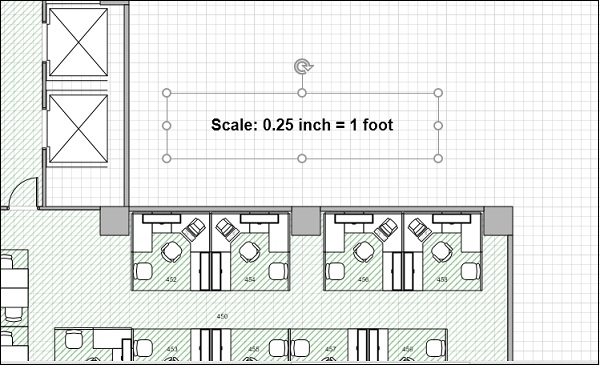
Adding Page Titles and Backgrounds
You can also add page titles and backgrounds as a background page so that it is reflected across all pages of the diagram. In the following example, we will add a background title information. Go to the Design tab and in the Backgrounds section, click Borders & Titles. In the dropdown list of designs, select one that matches your theme.
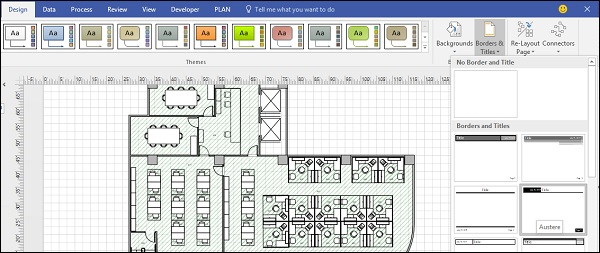
It creates a background layer that applies to all pages of the document. Double-click the text area to zoom in and type the title of the document. You can also change the date, if needed and even apply themes and variants to the floor plan for a more sophisticated look.