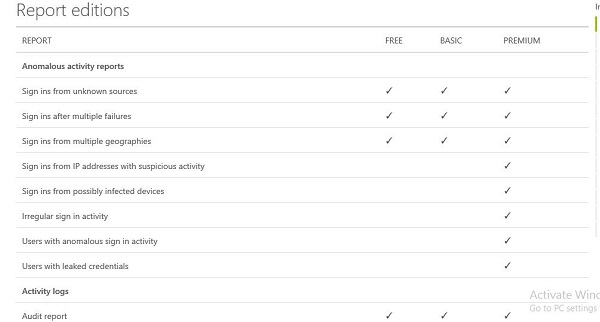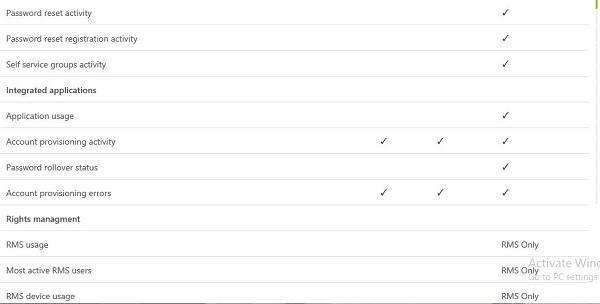- Microsoft Azure Tutorial
- Microsoft Azure - Home
- Cloud Computing - Overview
- Microsoft Azure - Windows
- Microsoft Azure - Components
- Microsoft Azure - Compute Module
- Microsoft Azure - Fabric Controller
- Microsoft Azure - Storage
- Microsoft Azure - Blobs
- Microsoft Azure - Queues
- Microsoft Azure - Tables
- Microsoft Azure - CDN
- Microsoft Azure - Applications
- Microsoft Azure - Security
- Microsoft Azure - Datacenters
- Microsoft Azure - Scenarios
- Microsoft Azure Advanced
- Microsoft Azure - Management Portal
- Azure - Create Virtual Network
- Azure - Deploying Virtual Machines
- Azure - Endpoint Configuration
- Azure - Point-to-Site Connectivity
- Azure - Site-to-Site Connectivity
- Microsoft Azure - Traffic Manager
- Microsoft Azure - PowerShell
- Azure - Monitoring Virtual Machines
- Azure - Setting Up Alert Rules
- Azure - Application Deployment
- Microsoft Azure - Backup & Recovery
- Azure - Self-Service Capabilities
- Azure - Multi-Factor Authentication
- Azure - Forefront Identity Manager
- Azure - Data Import & Export Job
- Microsoft Azure - Websites
- Microsoft Azure - Scalability
- Microsoft Azure - Disk Configuration
- Microsoft Azure - Disk Caching
- Microsoft Azure - Personalize Access
- Azure - Personalize Company Brand
- Azure - Self-Service Password Reset
- Microsoft Azure - Self-Service Group
- Microsoft Azure - Create a Group
- Azure - Security Reports & Alerts
- Azure - Orchestrated Recovery
- Microsoft Azure - Health Monitoring
- Microsoft Azure - Upgrades
- Microsoft Azure Useful Resources
- Microsoft Azure - Quick Guide
- Microsoft Azure - Useful Resources
- Microsoft Azure - Discussion
Microsoft Azure - Security Reports & Alerts
Azure Active Directory enables the administrator to view the security reports that contain different types of data.
Anomalies Reports
This contains any data of sign-in attempt which is normal. If the system detects anything abnormal during the sign-in, it is collected in anomalies report. There are 9 types of reports available under this category, as you can see in the following image.
To view these reports −
Step 1 − Login to the management portal and go to the active directory.
Step 2 − Click ‘Reports’ tab from the top menu.
Step 3 − Click on one of the categories you want to see data for under ‘Anomalous Activity’.
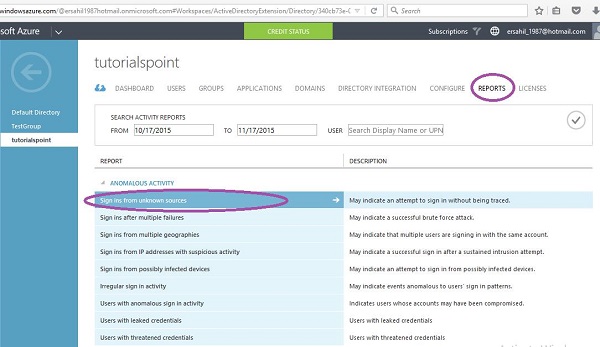
Activity Reports
On the same screen, if you scroll down you will see few reports under the heading ‘Activity Report’. These are the activities like password reset, registration, etc. Each report name is self-explanatory. Currently, there are 4 types of reports under this category.

If you click on one of them, you will be shown the details as in the following image. Here, let’s look for the audit report. You can see 1 activity has come up. All other kinds of reports are listed in the left panel where you can easily navigate through them. Also, you can download the report in CSV format by clicking on the ‘Download’ button at the bottom of the screen.
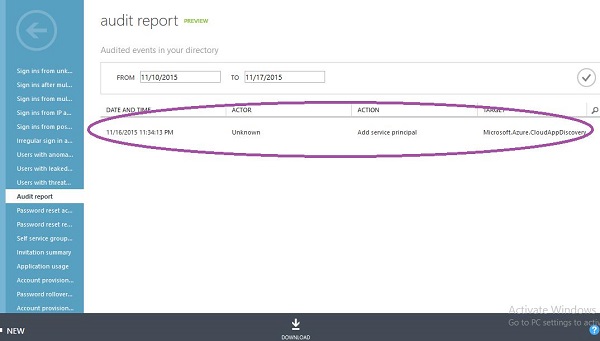
Integrated Application
This category contains the reports of the usage of cloud application in the organization. This category provides an interactive way to monitor the applications usage.

For example, in the following screen when you click on ‘Application Usage’ in the left panel, you can see that there are 12 sign-ins in App Access Panel and 3 in Visual Studio application.
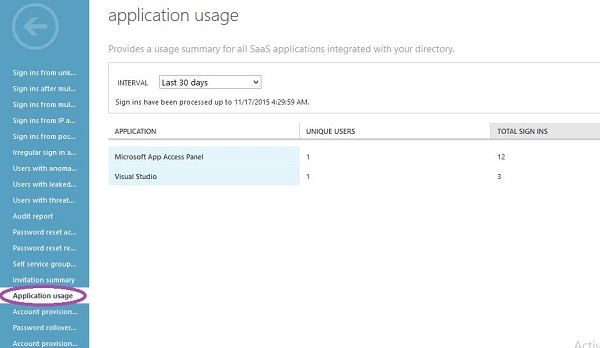
Search Activity of a Particular User
Azure Active Directory provides one more useful feature that allows the administrator to search an activity for a particular user. As soon as you click on the ‘Reports’ in the top menu, you will see the following screen. You just have to enter the user display name or the user principal name. You will see all directory activities.
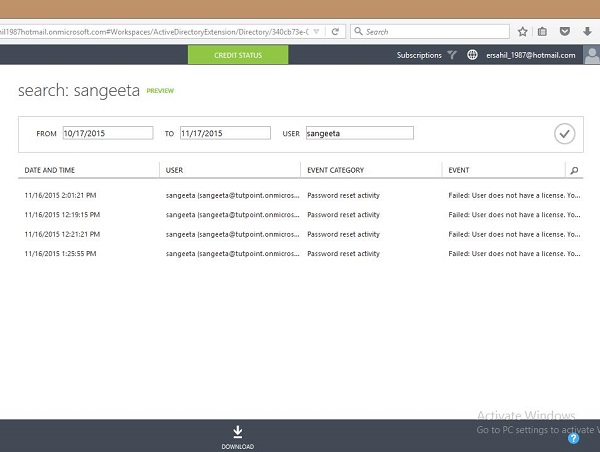
In the above screen, we have searched by entering the display name of the user and the user’s activity details with time and date are listed on the screen.
Azure Active Directory Editions and Reports
All kinds of reports are not available in all the editions of Azure Active Directory. The following table lists the types of reports available in three editions of Azure Active Directory.