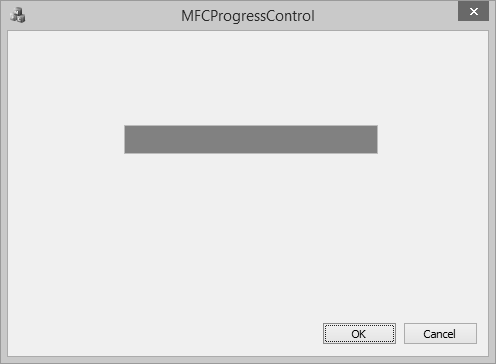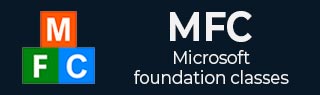
- MFC Tutorial
- MFC - Home
- MFC - Overview
- MFC - Environment Setup
- MFC - VC++ Projects
- MFC - Getting Started
- MFC - Windows Fundamentals
- MFC - Dialog Boxes
- MFC - Windows Resources
- MFC - Property Sheets
- MFC - Windows Layout
- MFC - Controls Management
- MFC - Windows Controls
- MFC - Messages & Events
- MFC - Activex Controls
- MFC - File System
- MFC - Standard I/O
- MFC - Document View
- MFC - Strings
- MFC - Carray
- MFC - Linked Lists
- MFC - Database Classes
- MFC - Serialization
- MFC - Multithreading
- MFC - Internet Programming
- MFC - GDI
- MFC - Libraries
- MFC Useful Resources
- MFC - Quick Guide
- MFC - Useful Resources
- MFC - Discussion
MFC - Progress Control
A progress bar control is a window that an application can use to indicate the progress of a lengthy operation. It consists of a rectangle that is gradually filled, from left to right, with the system highlight color as an operation progresses. It is represented by CProgressCtrl class.
Here is the list of methods in CProgressCtrl class −
| Sr.No. | Name & Description |
|---|---|
| 1 | Create Creates a progress bar control and attaches it to a CProgressCtrl object. |
| 2 | CreateEx Creates a progress control with the specified Windows extended styles and attaches it to a CProgressCtrl object. |
| 3 | GetBarColor Gets the color of the progress indicator bar for the current progress bar control. |
| 4 | GetBkColor Gets the background color of the current progress bar. |
| 5 | GetPos Gets the current position of the progress bar. |
| 6 | GetRange Gets the lower and upper limits of the range of the progress bar control. |
| 7 | GetState Gets the state of the current progress bar control. |
| 8 | GetStep Retrieves the step increment for the progress bar of the current progress bar control. |
| 9 | OffsetPos Advances the current position of a progress bar control by a specified increment and redraws the bar to reflect the new position. |
| 10 | SetBarColor Sets the color of the progress indicator bar in the current progress bar control. |
| 11 | SetBkColor Sets the background color for the progress bar. |
| 12 | SetMarquee Turns marquee mode on or off for the current progress bar control. |
| 13 | SetPos Sets the current position for a progress bar control and redraws the bar to reflect the new position. |
| 14 | SetRange Sets the minimum and maximum ranges for a progress bar control and redraws the bar to reflect the new ranges. |
| 15 | SetState Sets the state of the current progress bar control. |
| 16 | SetStep Specifies the step increment for a progress bar control. |
| 17 | StepIt Advances the current position for a progress bar control by the step increment (see SetStep) and redraws the bar to reflect the new position. |
Let us create a new MFC application.
Step 1 − Change the ID of the Text control to and remove the caption.
Step 2 − Drag Progress Control from the Toolbox.
Step 3 − Add value variable for Static Text control.
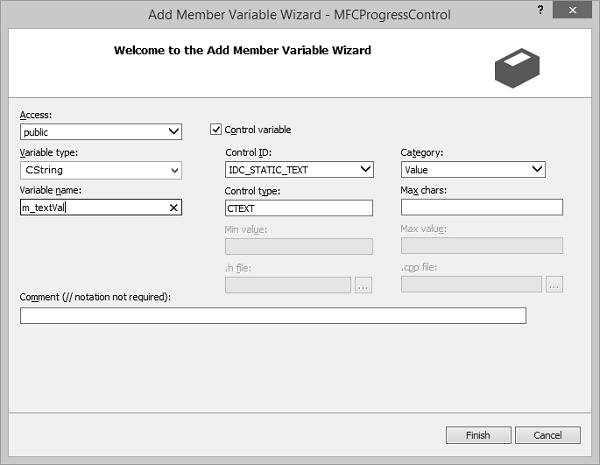
Step 4 − Add control variable for the Progress control.
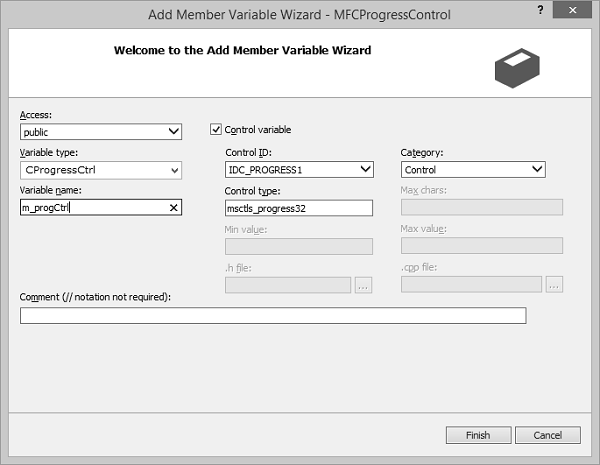
Step 5 − Here is the implementation in OnInitDialog()
BOOL CMFCProgressControlDlg::OnInitDialog() {
CDialogEx::OnInitDialog();
// Add "About..." menu item to system menu.
// IDM_ABOUTBOX must be in the system command range.
ASSERT((IDM_ABOUTBOX & 0xFFF0) == IDM_ABOUTBOX);
ASSERT(IDM_ABOUTBOX < 0xF000);
CMenu* pSysMenu = GetSystemMenu(FALSE);
if (pSysMenu != NULL) {
BOOL bNameValid;
CString strAboutMenu;
bNameValid = strAboutMenu.LoadString(IDS_ABOUTBOX);
ASSERT(bNameValid);
if (!strAboutMenu.IsEmpty()) {
pSysMenu -> AppendMenu(MF_SEPARATOR);
pSysMenu -> AppendMenu(MF_STRING, IDM_ABOUTBOX, strAboutMenu);
}
}
// Set the icon for this dialog. The framework does this automatically
// when the application's main window is not a dialog
SetIcon(m_hIcon, TRUE); // Set big icon
SetIcon(m_hIcon, FALSE); // Set small icon
// TODO: Add extra initialization here
m_progCtrl.SetRange(0,100);
for (int i = 0; i <= 100; i++) {
m_progCtrl.SetPos(i);
}
return TRUE; // return TRUE unless you set the focus to a control
}
Step 6 − When the above code is compiled and executed, you will see the following output.