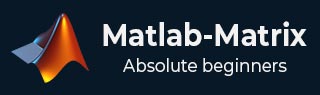
- Matlab-Matrix Tutorial
- Matlab-Matrix - Home
- Matlab-Matrix - Introduction
- Matlab-Matrix - Environment Setup
- Matlab-Matrix - Create Matrix
- Matlab-Matrix - Working with Matrices
- Matlab-Matrix - Multiplication
- Matlab-Matrix - Addition
- Matlab-Matrix - Subtraction
- Matlab-Matrix - Matrix Determinant
- Matlab-Matrix - Inverse
- Matlab-Matrix - Trace
- Matlab-Matrix - Rank
- Matlab-Matrix - Transpose
- Matlab-Matrix - Deletion Row & Coloumn
- Matlab-Matrix Useful Resources
- Matlab Matrix - Quick Guide
- Matlab Matrix - Useful Resources
- Matlab Matrix - Discussion
Matlab-Matrix - Quick Guide
Matlab-Matrix - Introduction
MATLAB (matrix laboratory) is a fourth-generation high-level programming language and interactive environment for numerical computation, visualization and programming. It allows matrix manipulations; plotting of functions and data; implementation of algorithms; creation of user interfaces; interfacing with programs written in other languages, including C, C++, Java, and FORTRAN; analyze data; develop algorithms; and create models and applications.
In this tutorial we will focus on Matrix Implementation using MATLAB.
Matrix
A matrix is a collection of numbers arranged in rows and columns that represents a rectangular array.
An example of matrix with 2 rows and 3 columns is as shown below
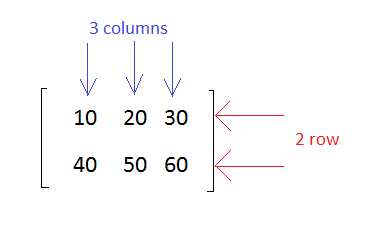
Matrix Dimension
The dimension of a matrix is defined based on the number of rows and columns.
A matrix with 2 rows and 3 columns is said to be 2x3 matrix.
A matrix with 3 rows and 3 columns is said to be 3x3 matrix.
Matrix in Matlab
In MATLAB, you create a matrix by entering elements in each row as comma or space delimited numbers and using semicolons to mark the end of each row.
Example
To create a 4x5 matrix, enter the following.
a = [ 1 2 3 4 5; 2 3 4 5 6; 3 4 5 6 7; 4 5 6 7 8]
The matrix has 4 rows and 5 columns.
The first row will have values as 1 2 3 4 5
The second row: 2 3 4 5 6
The third row: 3 4 5 6 7
The fourth row: 4 5 6 7 8
Output
The matrix of size 4x5 will look as follows
a = 1 2 3 4 5 2 3 4 5 6 3 4 5 6 7 4 5 6 7 8
Let us test the matrix creation in MATLAB command window as shown below −
>> a = [ 1 2 3 4 5; 2 3 4 5 6; 3 4 5 6 7; 4 5 6 7 8] a = 1 2 3 4 5 2 3 4 5 6 3 4 5 6 7 4 5 6 7 8 >>
Referencing the Elements
To reference an element in the mth row and nth column, of a matrix mx, we write the following
mx(m, n);
Example
To refer to the element in the 2nd row and 5th column, of the matrix a, as created in the last section, we type the following.
>> a = [ 1 2 3 4 5; 2 3 4 5 6; 3 4 5 6 7; 4 5 6 7 8] a = 1 2 3 4 5 2 3 4 5 6 3 4 5 6 7 4 5 6 7 8 >> a(2,5) ans = 6 >>
To get all the elements of the nth column in a matrix , you can make use of A (:,n) where n represents the column no in the matrix.
A(:,n).
Example
Now, let us create a column vector v, from all the elements of the 4th column of the matrix a. This will be as follows
a = [ 1 2 3 4 5; 2 3 4 5 6; 3 4 5 6 7; 4 5 6 7 8]; v = a(:,4)
Output
MATLAB will execute the above statement and return the following result.
>> a = [ 1 2 3 4 5; 2 3 4 5 6; 3 4 5 6 7; 4 5 6 7 8] a = 1 2 3 4 5 2 3 4 5 6 3 4 5 6 7 4 5 6 7 8 >> v=a(:,4) v = 4 5 6 7 >>
You can also select the elements in the mth through nth columns. For this, we write as follows.
a(:,m:n)
Example
Let us create a smaller matrix by taking the elements from the second and third columns, as shown below −
a = [ 1 2 3 4 5; 2 3 4 5 6; 3 4 5 6 7; 4 5 6 7 8]; a(:, 2:3)
Output
MATLAB will execute the above statement and return the following result −
>> a = [ 1 2 3 4 5; 2 3 4 5 6; 3 4 5 6 7; 4 5 6 7 8] a = 1 2 3 4 5 2 3 4 5 6 3 4 5 6 7 4 5 6 7 8 >> a(:, 2:3) ans = 2 3 3 4 4 5 5 6 >>
In the same way, you can create a sub-matrix by taking a sub-part of a matrix.
Example
Let us create a sub-matrix saby taking the inner subpart of a, as given below −
3 4 5 4 5 6
During execution in MATLAB command window, the matrix will be as shown below −
>> a = [ 1 2 3 4 5; 2 3 4 5 6; 3 4 5 6 7; 4 5 6 7 8] a = 1 2 3 4 5 2 3 4 5 6 3 4 5 6 7 4 5 6 7 8 >> sa = a(2:3,2:4) sa = 3 4 5 4 5 6 >>
Matlab-Matrix - Environment Setup
The official website of MATLAB is https://www.mathworks.com.
The following page will appear on your screen −
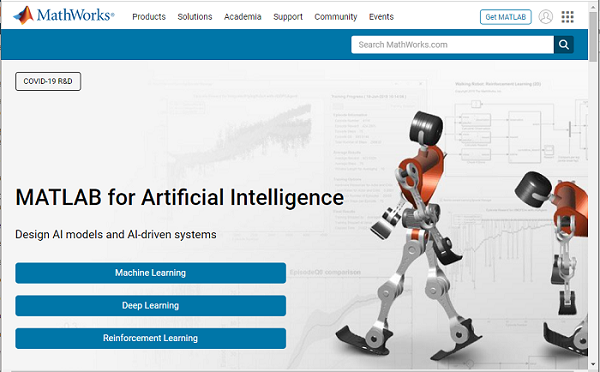
To download MATLAB go to https://in.mathworks.com/downloads/ as shown below −
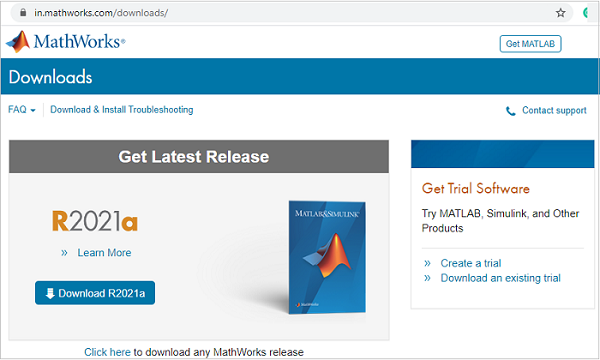
MATLAB is not free to download and you need to pay for the licensed copy. Later on you can download it.
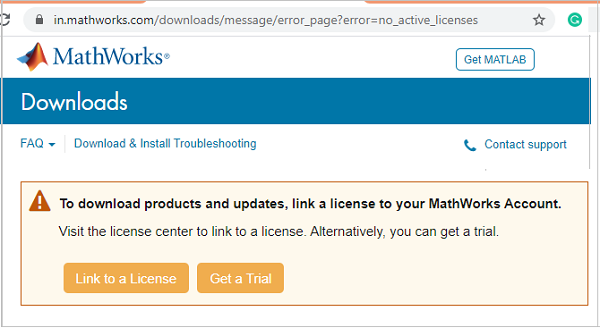
A free trial version is available for which you have to create a login for your respective account. Once an account is created, they allow you to download MATLAB and also an online version for a trial of 30 days’ license.
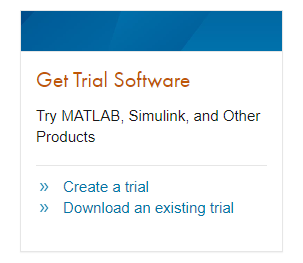
Once you are done with the creating a login from their website, download MATLAB and install on your system. Then, start MATLAB or you can also make use of their online version that will be available once you sign in.
This is how the UI interface of MATLAB looks like when you install matlab or hit the online link of MATLAB.
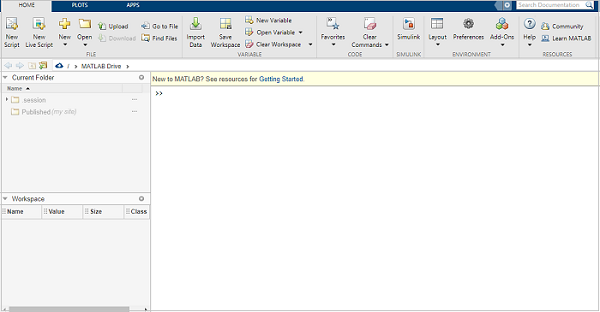
Understanding the MATLAB Environment
MATLAB development IDE can be launched from the icon created on the desktop. The main working window in MATLAB is called the desktop. When MATLAB is started, the desktop appears in its default layout.
As I said earlier if you are using the trial version can make use of the online link of MATLAB to get the IDE as shown below −
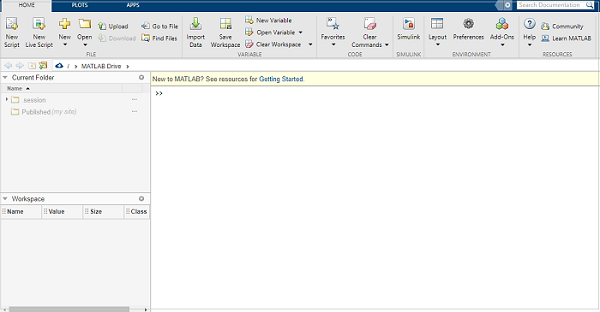
Let us understand the MATLAB IDE.
Current Folder
This panel allows you to access the project folders and files.
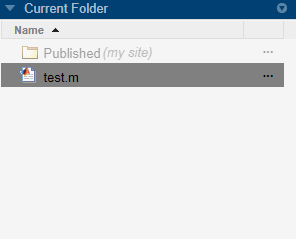
Command Window
This is the main area where commands can be entered at the command line. It is indicated by the command prompt (>>).
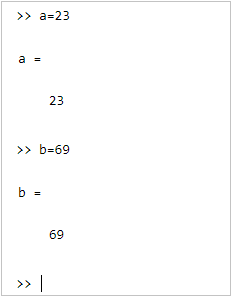
Workspace
The workspace shows all the variables created and/or imported from files.
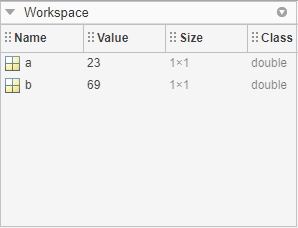
Matlab-Matrix - Create a Matrix
In MATLAB, you can create a matrix by entering the elements in each row as comma. You can also create a matrix with space delimited numbers and by using the semicolons to mark the end of each row.
Matrix with single row
Let us create a simple matrix in MATLAB that has a single row and three elements. Each element should have a space or comma.
Example
Consider the below mentioned elements to create a matrix.
m=[2, 4, 6]
Output
On execution in MATLAB it will display the following −
>>m = [2, 4, 6] m = 2 4 6 >>
When you execute the code in MATLAB, the result of the matrix is displayed in the command window.
Matrix with Multiple rows
Example
Let us now create a matrix with multiple rows. To do that, we need to separate each row with semicolon (;) as shown below −
m = [2 4 6; 3 6 9; 4 8 12]
Output
Here 2 4 6 is the first row, 3 6 9 is the second row and 4 8 12 is the third row. The matrix will be as follows −
m = 2 4 6
3 6 9
4 8 12
Let us now execute the same in MATLAB command prompt, as mentioned below −
>> m = [2 4 6; 3 6 9; 4 8 12] m = 2 4 6 3 6 9 4 8 12 >>
The 3x3 matrix is displayed as shown above in MATLAB.
Besides creating matrix with the values of your choice you can also make use of the built-in MATLAB functions zeros, rand or ones to create a matrix as shown below −
The zerosfunctions
This will create matrix with all zeros with the given row/column size.
Example
You can use MATLAB zeros function as follows −
m0 = zeros(3,3)
Output
You will get the following output −
>> m0 = zeros(3,3) m0 = 0 0 0 0 0 0 0 0 0 >>
The onesfunction
The matrix created will have ones as the values.
Example
You can use MATLAB ones function as follows −
m1 = ones(3,3)
Output
You will get the following output −
>> m1 = ones(3,3) m1 = 1 1 1 1 1 1 1 1 1 >>
The rand() function
The function rand() allows you to create a matrix with random elements for the size given. Here is an example for the same.
Example
m1 = rand(3,3)
Output
Let us now execute the same in MATLAB to see the results. The output is as follows −
>> m1 = rand(3,3) m1 = 0.8147 0.9134 0.2785 0.9058 0.6324 0.5469 0.1270 0.0975 0.9575 >>
Matlab-Matrix - Working with Matrices
In this chapter, I will deal with how to run the matrix inside MATLAB Environment to get the output. To define a matrix, and other matrix operations are discussed in details in the next chapters.
To get the matrix output in MATLAB will make use of −
- Command Prompt
- Using m-file
Using Command Prompt
You can execute matrices directly inside command prompt. Here is an example wherein we have two matrices a and b.
The operation a+b gives the sum of matrix a and b.
The operation a-b gives the subtraction of matrix a and b.
The output is command prompt is as shown below −
>> a = [ 1 2 3 ; 4 5 6; 7 8 9];
>> b = [ 7 5 6 ; 2 0 8; 5 7 1];
>> c = a + b
c =
8 7 9
6 5 14
12 15 10
>> d = a - b
d =
-6 -3 -3
2 5 -2
2 1 8
>>
Using m-file
You can also make use of a file to write the code and later execute it inside command prompt as shown below −
Click on New script as shown below −
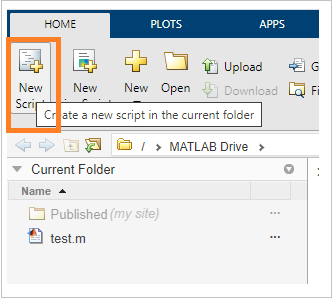
This is open a new unsaved file as shown below −
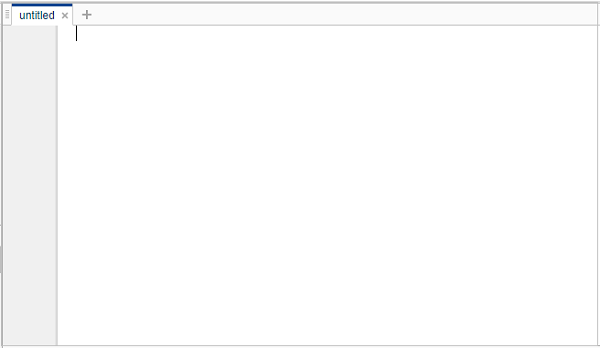
Save the file and write your code inside
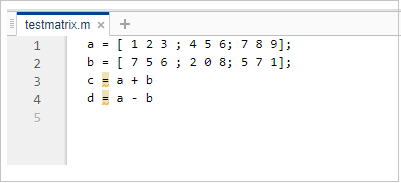
The file is saved as testmatrix.m.
Now you can use the run button or type the name of the file inside command window.
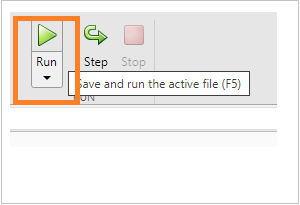
The output will be shown in the command window as shown below −
>> testmatrix
c =
8 7 9
6 5 14
12 15 10
d =
-6 -3 -3
2 5 -2
2 1 8
>>
Matlab-Matrix - Multiplication
Consider two matrices A and B. If A is an m x n matrix and B is an n x p matrix, they could be multiplied together to produce an m x n matrix C. Matrix multiplication is possible only if the number of columns n in A is equal to the number of rows n in B.
In matrix multiplication, the elements of the rows in the first matrix are multiplied with the corresponding columns in the second matrix.
Each element in the (i, j)thposition, in the resulting matrix C, is the summation of the products of elements in ith row of the first matrix with the corresponding element in the jth column of the second matrix.
Matrix multiplication in MATLAB is performed by using the * operator.
Example
Consider following example in MATLAB
a = [ 1 2 3; 2 3 4; 1 2 5]; b = [ 2 1 3 ; 5 0 -2; 2 3 -1]; prod = a * b
Output
The execution in MATLAB will display the following result −
>> a = [ 1 2 3; 2 3 4; 1 2 5];
b = [ 2 1 3 ; 5 0 -2; 2 3 -1];
prod = a * b
prod =
18 10 -4
27 14 -4
22 16 -6
>>
The mtimes function
You can also make use of the function mtimes to multiply two given matrices. It is a builtin function available in MATLAB.
Example
Consider following example −
a = [ 1 2 3; 2 3 4; 1 2 5]; b = [ 2 1 3 ; 5 0 -2; 2 3 -1]; test= mtimes(a,b)
Output
On execution in MATLAB the output is as follows −
>> a = [ 1 2 3; 2 3 4; 1 2 5];
b = [ 2 1 3 ; 5 0 -2; 2 3 -1];
test= mtimes(a,b)
test =
18 10 -4
27 14 -4
22 16 -6
>>
Matlab-Matrix - Addition
To add two matrices, both the operand matrices must have the same number of rows and columns.
Example
Here is an example
a = [ 1 2 3 ; 4 5 6; 7 8 9]; b = [ 7 5 6 ; 2 0 8; 5 7 1]; c = a + b
Output
On execution in MATLAB the result is as follows −
>> a = [ 1 2 3 ; 4 5 6; 7 8 9];
b = [ 7 5 6 ; 2 0 8; 5 7 1];
c = a + b
c =
8 7 9
6 5 14
12 15 10
>>
The plus() function
You can also make use of plus() built-in function to add two matrices as shown below −
Example
Consider the following example for the use of plus() function to add the two matrices −
a = [ 1 2 3 ; 4 5 6; 7 8 9]; b = [ 7 5 6 ; 2 0 8; 5 7 1]; c = plus(a,b)
Output
The execution in MATLAB is as shown below −
>> a = [ 1 2 3 ; 4 5 6; 7 8 9];
b = [ 7 5 6 ; 2 0 8; 5 7 1];
c = plus(a,b)
c =
8 7 9
6 5 14
12 15 10
>>
Matlab-Matrix - Subtraction
To subtract two matrices, both the operand matrices must have the same number of rows and columns.
Example
Here is an example −
a = [ 1 2 3 ; 4 5 6; 7 8 9]; b = [ 7 5 6 ; 2 0 8; 5 7 1]; c = a - b
Output
On execution in MATLAB the result is as follows −
>> a = [ 1 2 3 ; 4 5 6; 7 8 9];
b = [ 7 5 6 ; 2 0 8; 5 7 1];
c = a - b
c =
-6 -3 -3
2 5 -2
2 1 8
>>
The minus() Function
You can also make use of the minus() built-in function to subtract two matrices.
Example
Consider the following example for use of minus() function for subtraction of two matrices −
a = [ 1 2 3 ; 4 5 6; 7 8 9]; b = [ 7 5 6 ; 2 0 8; 5 7 1]; c = minus(a , b)
Output
You will get the following result −
>> a = [ 1 2 3 ; 4 5 6; 7 8 9];
b = [ 7 5 6 ; 2 0 8; 5 7 1];
c = minus(a , b)
c =
-6 -3 -3
2 5 -2
2 1 8
>>
Matlab-Matrix - Determinant
Determinant of a matrix is calculated by using the det function of MATLAB. For example, the determinant of a matrix A is given by det(A).
Example
Consider following example for calculating the determinant of a matrix −
a = [ 1 2 3; 2 3 4; 1 2 5]; test = det(a)
Output
The code on execution in MATLAB is as follows −
>> a = [ 1 2 3; 2 3 4; 1 2 5]; test = det(a) test = -2 >>
Matlab-Matrix - Inverse
The inverse of a matrix A is denoted by A−1 such that the following relationship holds −
AA−1 = A−1A = 1
The inverse of a matrix does not always exist. If the determinant of the matrix is zero, then the inverse does not exist and the matrix is singular.
Inverse of a matrix in MATLAB is calculated using the inv function. Inverse of a matrix A is given by inv(A).
Example
Here is an example to calculate inverse of given matrix −
a = [ 1 2 3; 2 3 4; 1 2 5]; test = inv(a)
Output
The execution in MATLAB gives following result −
>> a = [ 1 2 3; 2 3 4; 1 2 5];
test = inv(a)
test =
-3.5000 2.0000 0.5000
3.0000 -1.0000 -1.0000
-0.5000 0 0.5000
>>
Matlab-Matrix - Trace
Trace helps you to calculate the sum of diagonal elements in a given matrix.
Example
Consider the given 3x3 matrix. Let us find out the sum of diagonal elements as shown below −
a = [ 1 2 3; 2 3 4; 1 2 5]; test = trace(a)
Output
The execution in MATLAB is as follows −
>> a = [ 1 2 3; 2 3 4; 1 2 5] test = trace(a) a = 1 2 3 2 3 4 1 2 5 test = 9 >>
Matlab-Matrix - Rank
The rank of the matrix is the number of linearly independent columns in a matrix. The function rank() helps to return the rank of a given matrix.
Example
Consider following example for the use of rank() function for a matrix −
a = [ 1 2 3; 2 3 4; 1 2 5] test = rank(a)
Output
The output in MATLAB on execution of the code is as follows −
>> a = [ 1 2 3; 2 3 4; 1 2 5] test = rank(a) a = 1 2 3 2 3 4 1 2 5 test = 3 >>
Matlab-Matrix - Transpose
The transpose operation switches the rows and columns in a matrix. It is represented by a single quote(').
Example
Consider following example −
a = [ 10 12 23 ; 14 8 6; 27 8 9] b = a'
Output
The execution in MATLAB gives the following output −
>> a = [ 10 12 23 ; 14 8 6; 27 8 9] b = a' a = 10 12 23 14 8 6 27 8 9 b = 10 14 27 12 8 8 23 6 9 >>
The transpose() function
You can also make use of the transpose() function to get the transpose of a matrix.
Example
Consider the following example for use of transpose() function −
a = [ 10 12 23 ; 14 8 6; 27 8 9] b = transpose(a)
Output
You will get the following output −
>> a = [ 10 12 23 ; 14 8 6; 27 8 9] b = transpose(a) a = 10 12 23 14 8 6 27 8 9 b = 10 14 27 12 8 8 23 6 9 >>
Matlab-Matrix - Deletion of Row & Column
You can delete an entire row or column of a matrix by assigning an empty set of square braces [] to that row or column. Basically, [] denotes an empty array.
Example
For example, let us delete the fourth row of a, as shown below −
a = [ 1 2 3 4 5; 2 3 4 5 6; 3 4 5 6 7; 4 5 6 7 8]; a( 4 , : ) = []
Output
Here is the execution of above code in MATLAB
>> a = [ 1 2 3 4 5; 2 3 4 5 6; 3 4 5 6 7; 4 5 6 7 8] a( 4 , : ) = [] a = 1 2 3 4 5 2 3 4 5 6 3 4 5 6 7 4 5 6 7 8 a = 1 2 3 4 5 2 3 4 5 6 3 4 5 6 7 >>
The fourth row is deleted. It displays only three rows.
Example
Next, let us delete the fifth column of a, as shown below −
a = [ 1 2 3 4 5; 2 3 4 5 6; 3 4 5 6 7; 4 5 6 7 8] a(: , 5)=[]
Output
Let us see the execution of the above code in MATLAB −
>> a = [ 1 2 3 4 5; 2 3 4 5 6; 3 4 5 6 7; 4 5 6 7 8] a(: , 5)=[] a = 1 2 3 4 5 2 3 4 5 6 3 4 5 6 7 4 5 6 7 8 a = 1 2 3 4 2 3 4 5 3 4 5 6 4 5 6 7 >>