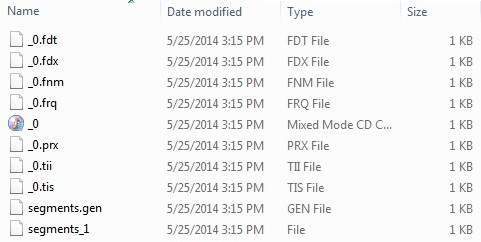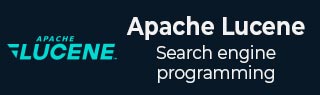
- Lucene Tutorial
- Lucene - Home
- Lucene - Overview
- Lucene - Environment Setup
- Lucene - First Application
- Lucene - Indexing Classes
- Lucene - Searching Classes
- Lucene - Indexing Process
- Lucene - Indexing Operations
- Lucene - Search Operation
- Lucene - Query Programming
- Lucene - Analysis
- Lucene - Sorting
- Lucene Useful Resources
- Lucene - Quick Guide
- Lucene - Useful Resources
- Lucene - Discussion
Lucene - Add Document Operation
Add document is one of the core operations of the indexing process.
We add Document(s) containing Field(s) to IndexWriter where IndexWriter is used to update or create indexes.
We will now show you a step-wise approach and help you understand how to add a document using a basic example.
Add a document to an index
Follow these steps to add a document to an index −
Step 1 − Create a method to get a Lucene document from a text file.
Step 2 − Create various fields which are key value pairs containing keys as names and values as contents to be indexed.
Step 3 − Set field to be analyzed or not. In our case, only the content is to be analyzed as it can contain data such as a, am, are, an etc. which are not required in search operations.
Step 4 − Add the newly-created fields to the document object and return it to the caller method.
private Document getDocument(File file) throws IOException {
Document document = new Document();
//index file contents
Field contentField = new Field(LuceneConstants.CONTENTS,
new FileReader(file));
//index file name
Field fileNameField = new Field(LuceneConstants.FILE_NAME,
file.getName(),
Field.Store.YES,Field.Index.NOT_ANALYZED);
//index file path
Field filePathField = new Field(LuceneConstants.FILE_PATH,
file.getCanonicalPath(),
Field.Store.YES,Field.Index.NOT_ANALYZED);
document.add(contentField);
document.add(fileNameField);
document.add(filePathField);
return document;
}
Create a IndexWriter
IndexWriter class acts as a core component which creates/updates indexes during the indexing process.
Follow these steps to create a IndexWriter −
Step 1 − Create object of IndexWriter.
Step 2 − Create a Lucene directory which should point to location where indexes are to be stored.
Initialize the IndexWriter object created with the index directory, a standard analyzer having version information and other required/optional parameters.
private IndexWriter writer;
public Indexer(String indexDirectoryPath) throws IOException {
//this directory will contain the indexes
Directory indexDirectory =
FSDirectory.open(new File(indexDirectoryPath));
//create the indexer
writer = new IndexWriter(indexDirectory,
new StandardAnalyzer(Version.LUCENE_36),true,
IndexWriter.MaxFieldLength.UNLIMITED);
}
Add Document and Start Indexing Process
Following two are the ways to add the document.
addDocument(Document) − Adds the document using the default analyzer (specified when the index writer is created.)
addDocument(Document,Analyzer) − Adds the document using the provided analyzer.
private void indexFile(File file) throws IOException {
System.out.println("Indexing "+file.getCanonicalPath());
Document document = getDocument(file);
writer.addDocument(document);
}
Example Application
To test the indexing process, we need to create Lucene application test.
| Step | Description |
|---|---|
| 1 | Create a project with a name LuceneFirstApplication under a package com.tutorialspoint.lucene as explained in the Lucene - First Application chapter. To understand the indexing process, you can also use the project created in EJB - First Application chapter as such for this chapter. |
| 2 | Create LuceneConstants.java,TextFileFilter.java and Indexer.java as explained in the Lucene - First Application chapter. Keep the rest of the files unchanged. |
| 3 | Create LuceneTester.java as mentioned below. |
| 4 | Clean and Build the application to make sure business logic is working as per the requirements. |
LuceneConstants.java
This class is used to provide various constants to be used across the sample application.
package com.tutorialspoint.lucene;
public class LuceneConstants {
public static final String CONTENTS = "contents";
public static final String FILE_NAME = "filename";
public static final String FILE_PATH = "filepath";
public static final int MAX_SEARCH = 10;
}
TextFileFilter.java
This class is used as a .txt file filter.
package com.tutorialspoint.lucene;
import java.io.File;
import java.io.FileFilter;
public class TextFileFilter implements FileFilter {
@Override
public boolean accept(File pathname) {
return pathname.getName().toLowerCase().endsWith(".txt");
}
}
Indexer.java
This class is used to index the raw data so that we can make it searchable using the Lucene library.
package com.tutorialspoint.lucene;
import java.io.File;
import java.io.FileFilter;
import java.io.FileReader;
import java.io.IOException;
import org.apache.lucene.analysis.standard.StandardAnalyzer;
import org.apache.lucene.document.Document;
import org.apache.lucene.document.Field;
import org.apache.lucene.index.CorruptIndexException;
import org.apache.lucene.index.IndexWriter;
import org.apache.lucene.store.Directory;
import org.apache.lucene.store.FSDirectory;
import org.apache.lucene.util.Version;
public class Indexer {
private IndexWriter writer;
public Indexer(String indexDirectoryPath) throws IOException {
//this directory will contain the indexes
Directory indexDirectory =
FSDirectory.open(new File(indexDirectoryPath));
//create the indexer
writer = new IndexWriter(indexDirectory,
new StandardAnalyzer(Version.LUCENE_36),true,
IndexWriter.MaxFieldLength.UNLIMITED);
}
public void close() throws CorruptIndexException, IOException {
writer.close();
}
private Document getDocument(File file) throws IOException {
Document document = new Document();
//index file contents
Field contentField = new Field(LuceneConstants.CONTENTS,
new FileReader(file));
//index file name
Field fileNameField = new Field(LuceneConstants.FILE_NAME,
file.getName(),
Field.Store.YES,Field.Index.NOT_ANALYZED);
//index file path
Field filePathField = new Field(LuceneConstants.FILE_PATH,
file.getCanonicalPath(),
Field.Store.YES,Field.Index.NOT_ANALYZED);
document.add(contentField);
document.add(fileNameField);
document.add(filePathField);
return document;
}
private void indexFile(File file) throws IOException {
System.out.println("Indexing "+file.getCanonicalPath());
Document document = getDocument(file);
writer.addDocument(document);
}
public int createIndex(String dataDirPath, FileFilter filter)
throws IOException {
//get all files in the data directory
File[] files = new File(dataDirPath).listFiles();
for (File file : files) {
if(!file.isDirectory()
&& !file.isHidden()
&& file.exists()
&& file.canRead()
&& filter.accept(file)
){
indexFile(file);
}
}
return writer.numDocs();
}
}
LuceneTester.java
This class is used to test the indexing capability of the Lucene library.
package com.tutorialspoint.lucene;
import java.io.IOException;
public class LuceneTester {
String indexDir = "E:\\Lucene\\Index";
String dataDir = "E:\\Lucene\\Data";
Indexer indexer;
public static void main(String[] args) {
LuceneTester tester;
try {
tester = new LuceneTester();
tester.createIndex();
} catch (IOException e) {
e.printStackTrace();
}
}
private void createIndex() throws IOException {
indexer = new Indexer(indexDir);
int numIndexed;
long startTime = System.currentTimeMillis();
numIndexed = indexer.createIndex(dataDir, new TextFileFilter());
long endTime = System.currentTimeMillis();
indexer.close();
System.out.println(numIndexed+" File indexed, time taken: "
+(endTime-startTime)+" ms");
}
}
Data & Index Directory Creation
We have used 10 text files from record1.txt to record10.txt containing names and other details of the students and put them in the directory E:\Lucene\Data. Test Data. An index directory path should be created as E:\Lucene\Index. After running this program, you can see the list of index files created in that folder.
Running the Program
Once you are done with the creation of the source, creating the raw data, data directory and index directory, you are ready for this step which is compiling and running your program. To do this, keep LuceneTester.Java file tab active and use either Run option available in the Eclipse IDE or use Ctrl + F11 to compile and run your LuceneTester application. If your application runs successfully, it will print the following message in Eclipse IDE's console −
Indexing E:\Lucene\Data\record1.txt Indexing E:\Lucene\Data\record10.txt Indexing E:\Lucene\Data\record2.txt Indexing E:\Lucene\Data\record3.txt Indexing E:\Lucene\Data\record4.txt Indexing E:\Lucene\Data\record5.txt Indexing E:\Lucene\Data\record6.txt Indexing E:\Lucene\Data\record7.txt Indexing E:\Lucene\Data\record8.txt Indexing E:\Lucene\Data\record9.txt 10 File indexed, time taken: 109 ms
Once you've run the program successfully, you will have following content in your index directory −