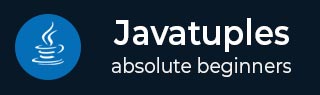
- JavaTuples Tutorial
- JavaTuples - Home
- JavaTuples - Overview
- JavaTuples - Environment Setup
- JavaTuples Operations
- JavaTuples - Create Tuples
- JavaTuples - Get Values
- JavaTuples - Set Values
- JavaTuples - Add Elements
- JavaTuples - Remove Elements
- JavaTuples - Conversion
- JavaTuples - Iteration
- JavaTuples - Checking Elements
- JavaTuples Classes
- JavaTuples - Unit Class
- JavaTuples - Pair Class
- JavaTuples - Triplet Class
- JavaTuples - Quartet Class
- JavaTuples - Quintet Class
- JavaTuples - Sextet Class
- JavaTuples - Septet Class
- JavaTuples - Octet Class
- JavaTuples - Ennead Class
- JavaTuples - Decade Class
- JavaTuples - LabelValues Class
- JavaTuples - KeyValue Class
- JavaTuples Implementing Examples
- JavaTuples - Pair using Unit
- JavaTuples - Triplet using Pair
- JavaTuples - Quartet using Triplet
- JavaTuples - Quintet using Quartet
- JavaTuples - Sextet using Quintet
- JavaTuples - Septet using Sextet
- JavaTuples - Octet using Septet
- JavaTuples - Ennead using Octet
- JavaTuples - Decade using Ennead
- javaTuples Resources
- JavaTuples - Quick Guide
- JavaTuples - Useful Resources
- JavaTuples - Discussion
JavaTuples - Environment Setup
Local Environment Setup
If you are still willing to set up your environment for Java programming language, then this section guides you on how to download and set up Java on your machine. Please follow the steps mentioned below to set up the environment.
Java SE is freely available from the link Download Java. So you download a version based on your operating system.
Follow the instructions to download Java and run the .exe to install Java on your machine. Once you have installed Java on your machine, you would need to set environment variables to point to correct installation directories −
Setting up the Path for Windows 2000/XP
We are assuming that you have installed Java in c:\Program Files\java\jdk directory −
Right-click on 'My Computer' and select 'Properties'.
Click on the 'Environment variables' button under the 'Advanced' tab.
Now, alter the 'Path' variable so that it also contains the path to the Java executable. Example, if the path is currently set to 'C:\WINDOWS\SYSTEM32', then change your path to read 'C:\WINDOWS\SYSTEM32;c:\Program Files\java\jdk\bin'.
Setting up the Path for Windows 95/98/M
We are assuming that you have installed Java in c:\Program Files\java\jdk directory −
Edit the 'C:\autoexec.bat' file and add the following line at the end − 'SET PATH=%PATH%;C:\Program Files\java\jdk\bin'
Setting up the Path for Linux, UNIX, Solaris, FreeBS
Environment variable PATH should be set to point to where the Java binaries have been installed. Refer to your shell documentation if you have trouble doing this.
Example, if you use bash as your shell, then you would add the following line to the end of your '.bashrc: export PATH=/path/to/java:$PATH'
Popular Java Editor
To write your Java programs, you need a text editor. There are many sophisticated IDEs available in the market. But for now, you can consider one of the following −
Notepad − On Windows machine you can use any simple text editor like Notepad (Recommended for this tutorial), TextPad.
Netbeans − It is a Java IDE that is open-source and free which can be downloaded from www.netbeans.org/index.html.
Eclipse − It is also a Java IDE developed by the eclipse open-source community and can be downloaded from www.eclipse.org.
Download JavaTuples Archie
Download the latest version of JavaTuples jar file from Maven Repository - JavaTuples. In this tutorial, javatuples-1.2.jar is downloaded and copied into C:\> javatuples folder.
| OS | Archive name |
|---|---|
| Windows | javatuples-1.2.jar |
| Linux | javatuples-1.2.jar |
| Mac | javatuples-1.2.jar |
Set JavaTuples Environment
Set the JavaTuples environment variable to point to the base directory location where JavaTuples jar is stored on your machine. Assuming, we've extracted javatuples-1.2.jar in JavaTuples folder on various Operating Systems as follows.
| OS | Output |
|---|---|
| Windows | Set the environment variable JavaTuples to C:\JavaTuples |
| Linux | export JavaTuples=/usr/local/JavaTuples |
| Mac | export JavaTuples=/Library/JavaTuples |
Set CLASSPATH Variable
Set the CLASSPATH environment variable to point to the JavaTuples jar location. Assuming, you have stored javatuples-1.2.jar in JavaTuples folder on various Operating Systems as follows.
| OS | Output |
|---|---|
| Windows | Set the environment variable CLASSPATH to %CLASSPATH%;%JavaTuples%\javatuples-1.2.jar;.; |
| Linux | export CLASSPATH=$CLASSPATH:$JavaTuples/javatuples-1.2.jar:. |
| Mac | export CLASSPATH=$CLASSPATH:$JavaTuples/javatuples-1.2.jar:. |