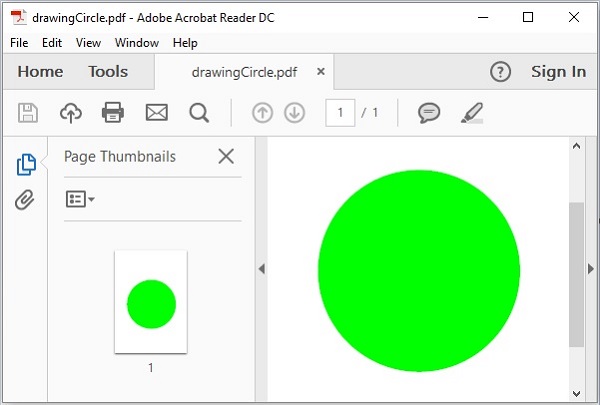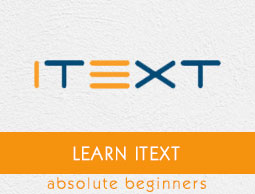
- iText Tutorial
- iText - Home
- iText Introduction
- iText - Overview
- iText - Creating a PDF Document
- iText - Adding an AreaBreak
- iText - Adding a Paragraph
- iText - Adding a List
- iText Tables
- iText - Adding a Table
- iText - Formatting Cell Contents
- Formatting the Borders of a Cell
- iText - Adding Image to a Table
- iText - Nested Table
- iText - Adding Lists to a Table
- iText Images
- iText - Adding Image to a PDF
- iText - Setting Position of the Image
- iText - Scaling an Image
- iText - Rotating an Image
- iText Annotations
- iText - Text Annotation
- iText - Link Annotation
- iText - Line Annotation
- iText - Markup Annotation
- iText - Circle Annotation
- iText Miscellaneous
- iText - Setting Font
- iText - Shrinking the Content
- iText - Tiling PDF Pages
- iText - N-up
- iText Useful Resources
- iText - Quick Guide
- iText - Useful Resources
- iText - Discussion
iText - Drawing a Circle
In this chapter, we will see how to draw a circle on a PDF document using iText library.
Drawing a Circle on a Pdf
You can create an empty PDF Document by instantiating the Document class. While instantiating this class, you need to pass a PdfDocument object as a parameter to its constructor.
To draw a circle on a PdfDocument, instantiate the PdfCanvas class of the package com.itextpdf.kernel.pdf.canvas and invoke the circle() method of this class.
Following are the steps to draw a circle on a PDF document.
Step 1: Creating a PdfWriter object
The PdfWriter class represents the DocWriter for a PDF. This class belongs to the package com.itextpdf.kernel.pdf. The constructor of this class accepts a string, representing the path of the file where the PDF is to be created.
Instantiate the PdfWriter class by passing a string value (representing the path where you need to create a PDF) to its constructor, as shown below.
// Creating a PdfWriter String dest = "C:/itextExamples/drawingCircle.pdf"; PdfWriter writer = new PdfWriter(dest);
When an object of this type is passed to a PdfDocument (class), every element added to this document will be written to the file specified.
Step 2: Creating a PdfDocument object
The PdfDocument class is the class that represents the PDF Document in iText. This class belongs to the package com.itextpdf.kernel.pdf. To instantiate this class (in writing mode), you need to pass an object of the class PdfWriter to its constructor.
Instantiate the PdfDocument class by passing PdfWriter object to its constructor, as shown below.
// Creating a PdfDocument PdfDocument pdfDoc = new PdfDocument(writer);
Once a PdfDocument object is created, you can add various elements like page, font, file attachment, and event handler using the respective methods provided by its class.
Step 3: Creating the Document object
The Document class of the package com.itextpdf.layout is the root element while creating a self-sufficient PDF. One of the constructors of this class accepts an object of the class PdfDocument.
Instantiate the Document class by passing the object of the class PdfDocument created in the previous steps, as shown below.
// Creating a Document Document document = new Document(pdfDoc);
Step 4: Creating a PdfCanvas object
Create a new PdfPage class using the addNewPage() method of the PdfDocument class. Instantiate the PdfCanvas object of the package com.itextpdf.kernel.pdf.canvas by passing the PdfPage object to the constructor of this class, as shown below.
// Creating a new page PdfPage pdfPage = pdfDoc.addNewPage(); // Creating a PdfCanvas object PdfCanvas canvas = new PdfCanvas(pdfPage);
Step 5 Setting the color
Set the color of the circle using the setColor() method of the Canvas class, as shown below.
// Setting color to the circle Color color = Color.GREEN; canvas.setColor(color, true);
Step 6: Drawing the Circle
Draw a circle by invoking the circle() method of the Canvas, as shown below.
// creating a circle canvas.circle(300, 400, 200);
Step 7: Closing the Document
Close the document using the close() method of the Document class, as shown below.
// Closing the document document.close();
Example
The following Java program demonstrates how to draw a circle on a pdf document using the iText library. It creates a PDF document with the name drawingCircle.pdf, draws a circle in it, and saves it in the path C:/itextExamples/
Save this code in a file with the name DrawingCircle.java.
import com.itextpdf.kernel.color.Color;
import com.itextpdf.kernel.pdf.PdfDocument;
import com.itextpdf.kernel.pdf.PdfPage;
import com.itextpdf.kernel.pdf.PdfWriter;
import com.itextpdf.kernel.pdf.canvas.PdfCanvas;
import com.itextpdf.layout.Document;
public class DrawingCircle {
public static void main(String args[]) throws Exception {
// Creating a PdfWriter
String dest = "C:/itextExamples/drawingCircle.pdf";
PdfWriter writer = new PdfWriter(dest);
// Creating a PdfDocument object
PdfDocument pdfDoc = new PdfDocument(writer);
// Creating a Document object
Document doc = new Document(pdfDoc);
// Creating a new page
PdfPage pdfPage = pdfDoc.addNewPage();
// Creating a PdfCanvas object
PdfCanvas canvas = new PdfCanvas(pdfPage);
// Setting color to the circle
Color color = Color.GREEN;
canvas.setColor(color, true);
// creating a circle
canvas.circle(300, 400, 200);
// Filling the circle
canvas.fill();
// Closing the document
doc.close();
System.out.println("Object drawn on pdf successfully");
}
}
Compile and execute the saved Java file from the Command prompt using the following commands.
javac DrawingCircle.java java DrawingCircle
Upon execution, the above program creates a PDF document displaying the following message.
Object drawn on pdf successfully
If you verify the specified path, you can find the created PDF document, as shown below.