
- Internet Basics
- Home
- Internet Overview
- Intranet Overview
- Extranet Overview
- Internet reference Models
- Internet Domain Name System
- Internet Services
- Internet Connectivity
- Internet Protocols
- Electronic Mail Basics
- E-Mail Overview
- E-Mail Protocols
- E-Mail Working
- E-Mail Operations
- E-mail Features
- E-Mail Etiquettes
- E-mail Security
- E-mail Providers
- Website Development
- Websites Overview
- Websites Types
- Website Designing
- Websites Development
- Website Publishing
- Website URL Registration
- Website Hosting
- Website Security
- Search Engine Optimization
- Website Monetization
- World Wide Web
- WWW Overview
- Web Pages
- Web Browsers
- Web Servers
- Proxy Servers
- Search Engines
- Internet Collaboration
- Collaboration Overview
- Mailing List
- Usenet Newsgroup
- Online Education
- Social Networking
- Internet Security and Privacy
- Internet Security Overview
- Data Encryption
- Digital Signature
- Firewall Security
- Internet Web Programming
- HTML
- CSS
- JavaScript
- PHP
- Internet Useful Resources
- Internet Quick Guide
- Internet Useful Resources
- Internet Discussion
Email Operations
Here we will discuss the operations that can be performed on an e-mail. But first of all we will learn how to create an email account.
Creating Email Account
There are various email service provider available such as Gmail, hotmail, ymail, rediff mail etc. Here we will learn how to create an account using Gmail.
Open gmail.com and click create an account.
Now a form will appear. Fill your details here and click Next Step.
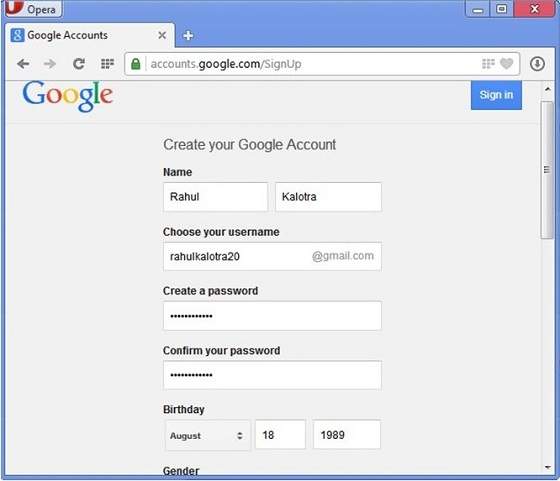
This step allows you to add your picture. If you don’t want to upload now, you can do it later. Click Next Step.
Now a welcome window appears. Click Continue to Gmail.
Wow!! You are done with creating your email account with Gmail. It’s that easy. Isn’t it?
Now you will see your Gmail account as shown in the following image:
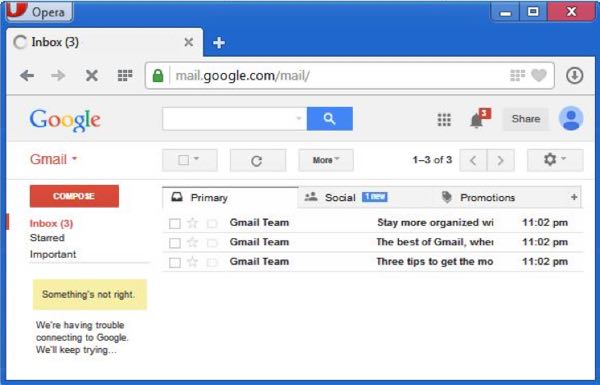
Key Points:
Gmail manages the mail into three categories namely Primary, Social and Promotions.
Compose option is given at the right to compose an email message.
Inbox, Starred, Sent mail, Drafts options are available on the left pane which allows you to keep track of your emails.
Composing and Sending Email
Before sending an email, we need to compose a message. When we are composing an email message, we specify the following things:
Sender’s address in To field
Cc (if required)
Bcc (if required)
Subject of email message
Text
Signature
You should specify the correct email address; otherwise it will send an error back to the sender.
Once you have specified all the above parameters, It’s time to send the email. The mailer program provides a Send button to send email, when you click Send, it is sent to the mail server and a message mail sent successfully is shown at the above.
Reading Email
Every email program offers you an interface to access email messages. Like in Gmail, emails are stored under different tabs such as primary, social, and promotion. When you click one of tab, it displays a list of emails under that tab.
In order to read an email, you just have to click on that email. Once you click a particular email, it gets opened.
The opened email may have some file attached with it. The attachments are shown at the bottom of the opened email with an option called download attachment.
Replying Email
After reading an email, you may have to reply that email. To reply an email, click Reply option shown at the bottom of the opened email.
Once you click on Reply, it will automatically copy the sender’s address in to the To field. Below the To field, there is a text box where you can type the message.
Once you are done with entering message, click Send button. It’s that easy. Your email is sent.
Forwarding Email
It is also possible to send a copy of the message that you have received along with your own comments if you want. This can be done using forward button available in mail client software.
The difference between replying and forwarding an email is that when you reply a message to a person who has send the mail but while forwarding you can send it to anyone.
When you receive a forwarded message, the message is marked with a > character in front of each line and Subject: field is prefixed with Fw.
Deleting Email
If you don’t want to keep email into your inbox, you can delete it by simply selecting the message from the message list and clicking delete or pressing the appropriate command.
Some mail clients offers the deleted mails to be stored in a folder called deleted items or trash from where you can recover a deleted email.