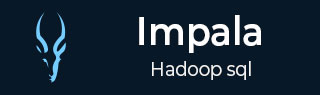
- Impala Tutorial
- Impala - Home
- Impala - Overview
- Impala - Environment
- Impala - Architecture
- Impala - Shell
- Impala - Query Language Basics
- Database Specific Statements
- Impala - Create a Database
- Impala - Drop a Database
- Impala - Select a Database
- Table Specific Statements
- Impala - Create Table Statement
- Impala - Insert Statement
- Impala - Select Statement
- Impala - Describe Statement
- Impala - Alter Table
- Impala - Drop a Table
- Impala - Truncate a Table
- Impala - Show Tables
- Impala - Create View
- Impala - Alter View
- Impala - Drop a View
- Impala - Clauses
- Impala - Order By Clause
- Impala - Group By Clause
- Impala - Having Clause
- Impala - Limit Clause
- Impala - Offset Clause
- Impala - Union Clause
- Impala - With Clause
- Impala - Distinct Operator
- Impala Useful Resources
- Impala - Quick Guide
- Impala - Useful Resources
- Impala - Discussion
Impala - Shell
In the earlier chapters, we have seen the installation of Impala using cloudera and its architecture.
- Impala shell (command prompt)
- Hue (User Interface)
- ODBC and JDBC (Third party libraries)
This chapter explains how to start Impala Shell and the various options of the shell.
Impala Shell Command Reference
The commands of Impala shell are classified as general commands, query specific options, and table and database specific options, as explained below.
General Commands
- help
- version
- history
- shell (or) !
- connect
- exit | quit
Query specific options
- Set/unset
- Profile
- Explain
Table and Database specific options
- Alter
- describe
- drop
- insert
- select
- show
- use
Starting Impala Shell
Open the cloudera terminal, sign in as superuser, and type cloudera as password as shown below.
[cloudera@quickstart ~]$ su Password: cloudera [root@quickstart cloudera]#
Start Impala shell by typing the following command −
[root@quickstart cloudera] # impala-shell Starting Impala Shell without Kerberos authentication Connected to quickstart.cloudera:21000 Server version: impalad version 2.3.0-cdh5.5.0 RELEASE (build 0c891d79aa38f297d244855a32f1e17280e2129b) ********************************************************************* Welcome to the Impala shell. Copyright (c) 2015 Cloudera, Inc. All rights reserved. (Impala Shell v2.3.0-cdh5.5.0 (0c891d7) built on Mon Nov 9 12:18:12 PST 2015) Want to know what version of Impala you're connected to? Run the VERSION command to find out! ********************************************************************* [quickstart.cloudera:21000] >
Impala – General Purpose Commands
The general purpose commands of Impala are explained below −
help command
The help command of Impala shell gives you a list of the commands available in Impala −
[quickstart.cloudera:21000] > help; Documented commands (type help <topic>): ======================================================== compute describe insert set unset with version connect explain quit show values use exit history profile select shell tip Undocumented commands: ========================================= alter create desc drop help load summary
version command
The version command gives you the current version of Impala, as shown below.
[quickstart.cloudera:21000] > version; Shell version: Impala Shell v2.3.0-cdh5.5.0 (0c891d7) built on Mon Nov 9 12:18:12 PST 2015 Server version: impalad version 2.3.0-cdh5.5.0 RELEASE (build 0c891d79aa38f297d244855a32f1e17280e2129b)
history command
The history command of Impala displays the last 10 commands executed in the shell. Following is the example of the history command. Here we have executed 5 commands, namely, version, help, show, use, and history.
[quickstart.cloudera:21000] > history; [1]:version; [2]:help; [3]:show databases; [4]:use my_db; [5]:history;
quit/exit command
You can come out of the Impala shell using the quit or exit command, as shown below.
[quickstart.cloudera:21000] > exit; Goodbye cloudera
connect command
The connect command is used to connect to a given instance of Impala. In case you do not specify any instance, then it connects to the default port 21000 as shown below.
[quickstart.cloudera:21000] > connect; Connected to quickstart.cloudera:21000 Server version: impalad version 2.3.0-cdh5.5.0 RELEASE (build 0c891d79aa38f297d244855a32f1e17280e2129b)
Impala Query Specific Options
The query specific commands of Impala accept a query. They are explained below −
Explain
The explain command returns the execution plan for the given query.
[quickstart.cloudera:21000] > explain select * from sample; Query: explain select * from sample +------------------------------------------------------------------------------------+ | Explain String | +------------------------------------------------------------------------------------+ | Estimated Per-Host Requirements: Memory = 48.00MB VCores = 1 | | WARNING: The following tables are missing relevant table and/or column statistics. | | my_db.customers | | 01:EXCHANGE [UNPARTITIONED] | | 00:SCAN HDFS [my_db.customers] | | partitions = 1/1 files = 6 size = 148B | +------------------------------------------------------------------------------------+ Fetched 7 row(s) in 0.17s
Profile
The profile command displays the low-level information about the recent query. This command is used for diagnosis and performance tuning of a query. Following is the example of a profile command. In this scenario, the profile command returns the low-level information of explain query.
[quickstart.cloudera:21000] > profile;
Query Runtime Profile:
Query (id=164b1294a1049189:a67598a6699e3ab6):
Summary:
Session ID: e74927207cd752b5:65ca61e630ad3ad
Session Type: BEESWAX
Start Time: 2016-04-17 23:49:26.08148000 End Time: 2016-04-17 23:49:26.2404000
Query Type: EXPLAIN
Query State: FINISHED
Query Status: OK
Impala Version: impalad version 2.3.0-cdh5.5.0 RELEASE (build 0c891d77280e2129b)
User: cloudera
Connected User: cloudera
Delegated User:
Network Address:10.0.2.15:43870
Default Db: my_db
Sql Statement: explain select * from sample
Coordinator: quickstart.cloudera:22000
: 0ns
Query Timeline: 167.304ms
- Start execution: 41.292us (41.292us) - Planning finished: 56.42ms (56.386ms)
- Rows available: 58.247ms (1.819ms)
- First row fetched: 160.72ms (101.824ms)
- Unregister query: 166.325ms (6.253ms)
ImpalaServer:
- ClientFetchWaitTimer: 107.969ms
- RowMaterializationTimer: 0ns
Table and Database Specific Options
The following table lists out the table and data specific options in Impala.
| Sr.No | Command & Explanation |
|---|---|
| 1 |
Alter The alter command is used to change the structure and name of a table in Impala. |
| 2 |
Describe The describe command of Impala gives the metadata of a table. It contains the information like columns and their data types. The describe command has desc as a short cut. |
| 3 |
Drop The drop command is used to remove a construct from Impala, where a construct can be a table, a view, or a database function. |
| 4 |
insert The insert command of Impala is used to,
|
| 5 |
select The select statement is used to perform a desired operation on a particular dataset. It specifies the dataset on which to complete some action. You can print or store (in a file) the result of the select statement. |
| 6 |
show The show statement of Impala is used to display the metastore of various constructs such as tables, databases, and tables. |
| 7 |
use The use statement of Impala is used to change the current context to the desired database. |