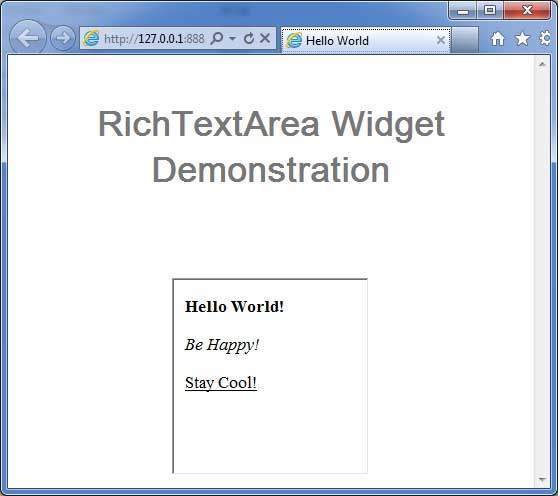- GWT Tutorial
- GWT - Home
- GWT - Overview
- GWT - Environment Setup
- GWT - Applications
- GWT - Create Application
- GWT - Deploy Application
- GWT - Style with CSS
- GWT - Basic Widgets
- GWT - Form Widgets
- GWT - Complex widgets
- GWT - Layout Panels
- GWT - Event Handling
- GWT - Custom Widgets
- GWT - UIBinder
- GWT - RPC Communication
- GWT - JUnit Integration
- GWT - Debugging Application
- GWT - Internationalization
- GWT - History Class
- GWT - Bookmark Support
- GWT - Logging Framework
- GWT Useful Resources
- GWT - Questions and Answers
- GWT - Quick Guide
- GWT - Useful Resources
- GWT - Discussion
GWT - RichTextArea Widget
Introduction
The RichTextArea widget represents a rich text editor that allows complex styling and formatting. Because some browsers do not support rich text editing, and others support only a limited subset of functionality, there are two formatter interfaces, accessed via getBasicFormatter() and getExtendedFormatter().
A browser that does not support rich text editing at all will return null for both of these,and one that supports only the basic functionality will return null for the latter getExtendedFormatter().
Class Declaration
Following is the declaration for com.google.gwt.user.client.ui.RichTextArea class −
public class RichTextArea
extends FocusWidget
implements HasHTML, HasInitializeHandlers, HasSafeHtml
CSS Style Rules
Following default CSS Style rules will be applied to all the TextBox widget. You can override it as per your requirements.
.gwt-RichTextArea {}
Class Constructors
| Sr.No. | Constructor & Description |
|---|---|
| 1 |
RichTextArea() Creates a new, blank RichTextArea object with no stylesheet. |
Class Methods
| Sr.No. | Function name & Description |
|---|---|
| 1 |
HandlerRegistration addInitializeHandler(InitializeHandler handler) Adds an InitializeEvent handler. |
| 2 |
RichTextArea.BasicFormatter getBasicFormatter() Deprecated. use getFormatter() instead. |
| 3 |
RichTextArea.ExtendedFormatter getExtendedFormatter() Deprecated. use getFormatter() instead. |
| 4 |
RichTextArea.Formatter getFormatter() Gets the rich text formatting interface. |
| 5 |
java.lang.String getHTML() Gets this object's contents as HTML. |
| 6 |
java.lang.String getText() Gets this object's text. |
| 7 |
boolean isEnabled() Gets whether this widget is enabled. |
| 8 |
protected void onAttach() This method is called when a widget is attached to the browser's document. |
| 9 |
protected void onDetach() This method is called when a widget is detached from the browser's document. |
| 10 |
void setEnabled(boolean enabled) Sets whether this widget is enabled. |
| 11 |
void setFocus(boolean focused) Explicitly focus/unfocus this widget. |
| 12 |
void setHTML(java.lang.String safeHtml) Sets this object's contents via safe HTML. |
| 13 |
void setHTML(java.lang.String html) Sets this object's contents via HTML. |
| 14 |
void setText(java.lang.String text) Sets this object's text. |
Methods Inherited
This class inherits methods from the following classes −
com.google.gwt.user.client.ui.UIObject
com.google.gwt.user.client.ui.Widget
com.google.gwt.user.client.ui.FocusWidget
java.lang.Object
RichTextBox Widget Example
This example will take you through simple steps to show usage of a RichTextBox Widget in GWT. Follow the following steps to update the GWT application we created in GWT - Create Application chapter −
| Step | Description |
|---|---|
| 1 | Create a project with a name HelloWorld under a package com.tutorialspoint as explained in the GWT - Create Application chapter. |
| 2 | Modify HelloWorld.gwt.xml, HelloWorld.css, HelloWorld.html and HelloWorld.java as explained below. Keep rest of the files unchanged. |
| 3 | Compile and run the application to verify the result of the implemented logic. |
Following is the content of the modified module descriptor src/com.tutorialspoint/HelloWorld.gwt.xml.
<?xml version = "1.0" encoding = "UTF-8"?> <module rename-to = 'helloworld'> <!-- Inherit the core Web Toolkit stuff. --> <inherits name = 'com.google.gwt.user.User'/> <!-- Inherit the default GWT style sheet. --> <inherits name = 'com.google.gwt.user.theme.clean.Clean'/> <!-- Specify the app entry point class. --> <entry-point class = 'com.tutorialspoint.client.HelloWorld'/> <!-- Specify the paths for translatable code --> <source path = 'client'/> <source path = 'shared'/> </module>
Following is the content of the modified Style Sheet file war/HelloWorld.css.
body {
text-align: center;
font-family: verdana, sans-serif;
}
h1 {
font-size: 2em;
font-weight: bold;
color: #777777;
margin: 40px 0px 70px;
text-align: center;
}
.gwt-RichTextArea {
padding:10px;
}
Following is the content of the modified HTML host file war/HelloWorld.html.
<html>
<head>
<title>Hello World</title>
<link rel = "stylesheet" href = "HelloWorld.css"/>
<script language = "javascript" src = "helloworld/helloworld.nocache.js">
</script>
</head>
<body>
<h1>RichTextArea Widget Demonstration</h1>
<div id = "gwtContainer"></div>
</body>
</html>
Let us have following content of Java file src/com.tutorialspoint/HelloWorld.java which will demonstrate use of TextBox widget.
package com.tutorialspoint.client;
import com.google.gwt.core.client.EntryPoint;
import com.google.gwt.user.client.ui.RichTextArea;
import com.google.gwt.user.client.ui.RootPanel;
import com.google.gwt.user.client.ui.VerticalPanel;
public class HelloWorld implements EntryPoint {
public void onModuleLoad() {
//create RichTextArea elements
RichTextArea richTextArea = new RichTextArea();
richTextArea.setHeight("200");
richTextArea.setWidth("200");
//add text to text area
richTextArea.setHTML("<b>Hello World!</b> <br/> <br/>" +
"<i>Be Happy!</i> </br> <br/> <u>Stay Cool!</u>");
// Add text boxes to the root panel.
VerticalPanel panel = new VerticalPanel();
panel.add(richTextArea);
RootPanel.get("gwtContainer").add(panel);
}
}
Once you are ready with all the changes done, let us compile and run the application in development mode as we did in GWT - Create Application chapter. If everything is fine with your application, this will produce following result −