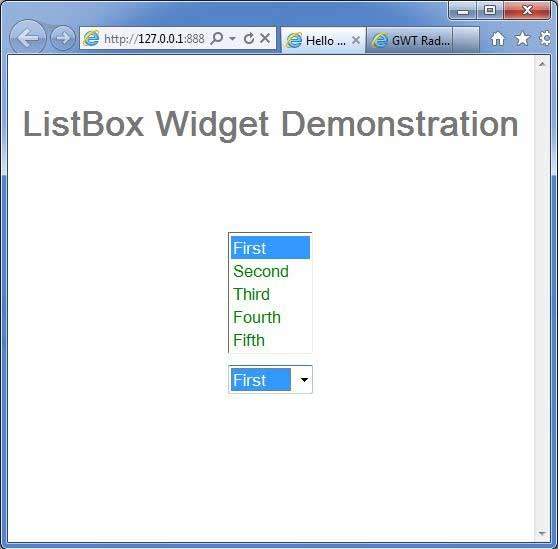- GWT Tutorial
- GWT - Home
- GWT - Overview
- GWT - Environment Setup
- GWT - Applications
- GWT - Create Application
- GWT - Deploy Application
- GWT - Style with CSS
- GWT - Basic Widgets
- GWT - Form Widgets
- GWT - Complex widgets
- GWT - Layout Panels
- GWT - Event Handling
- GWT - Custom Widgets
- GWT - UIBinder
- GWT - RPC Communication
- GWT - JUnit Integration
- GWT - Debugging Application
- GWT - Internationalization
- GWT - History Class
- GWT - Bookmark Support
- GWT - Logging Framework
- GWT Useful Resources
- GWT - Questions and Answers
- GWT - Quick Guide
- GWT - Useful Resources
- GWT - Discussion
GWT - ListBox Widget
Introduction
The ListBox widget represents a list of choices to the user, either as a list box or as a drop-down list.
Class Declaration
Following is the declaration for com.google.gwt.user.client.ui.ListBox class −
public class ListBox
extends FocusWidget
implements SourcesChangeEvents, HasName
CSS Style Rules
Following default CSS Style rules will be applied to all the ListBox widget. You can override it as per your requirements.
.gwt-ListBox {}
Class Constructors
| Sr.No. | Constructor & Description |
|---|---|
| 1 |
ListBox() Creates an empty list box in single selection mode. |
| 2 |
ListBox(boolean isMultipleSelect) Creates an empty list box. |
| 3 |
ListBox(Element element) This constructor may be used by subclasses to explicitly use an existing element. |
Class Methods
| Sr.No. | Function name & Description |
|---|---|
| 1 |
void addItem(java.lang.String item) Adds an item to the list box. |
| 2 |
void addItem(java.lang.String item, java.lang.String value) Adds an item to the list box, specifying an initial value for the item. |
| 3 |
void clear() Removes all items from the list box. |
| 4 |
int getItemCount() Gets the number of items present in the list box. |
| 5 |
java.lang.String getItemText(int index) Gets the text associated with the item at the specified index. |
| 6 |
java.lang.String getName() Gets the widget's name. |
| 7 |
int getSelectedIndex() Gets the currently-selected item. |
| 8 |
java.lang.String getValue(int index) Gets the value associated with the item at a given index. |
| 9 |
int getVisibleItemCount() Gets the number of items that are visible. |
| 10 |
void insertItem(java.lang.String item, int index) Inserts an item into the list box. |
| 11 |
void insertItem(java.lang.String item, java.lang.String value, int index) Inserts an item into the list box, specifying an initial value for the item. |
| 12 |
boolean isItemSelected(int index) Determines whether an individual list item is selected. |
| 13 |
boolean isMultipleSelect() Gets whether this list allows multiple selection. |
| 14 |
void onBrowserEvent(Event event) Fired whenever a browser event is received. |
| 15 |
protected void onEnsureDebugId(java.lang.String baseID) Affected Elements: -item# = the option at the specified index. |
| 16 |
void removeChangeListener(ChangeListener listener) Removes a previously added listener interface. |
| 17 |
void removeItem(int index) Removes the item at the specified index. |
| 18 |
void setItemSelected(int index, boolean selected) Sets whether an individual list item is selected. |
| 19 |
void setItemText(int index,java.lang.String text) Sets the text at given index. |
| 20 |
void setMultipleSelect(boolean multiple) Sets whether this list allows multiple selections. |
| 21 |
void setName(java.lang.String name) Sets the widget's name. |
| 22 |
void setSelectedIndex(int index) Sets the currently selected index. |
| 23 |
void setValue(int index, java.lang.String value) Sets the value associated with the item at a given index. |
| 24 |
void setVisibleItemCount(int visibleItems) Sets the number of items that are visible. |
| 25 |
static ListBox wrap(Element element) Creates a ListBox widget that wraps an existing <select> element. |
| 26 |
void addChangeListener(ChangeListener listener) Adds a listener interface to receive change events. |
Methods Inherited
This class inherits methods from the following classes −
com.google.gwt.user.client.ui.UIObject
com.google.gwt.user.client.ui.Widget
com.google.gwt.user.client.ui.FocusWidget
java.lang.Object
ListBox Widget Example
This example will take you through simple steps to show usage of a ListBox Widget in GWT. Follow the following steps to update the GWT application we created in GWT - Create Application chapter −
| Step | Description |
|---|---|
| 1 | Create a project with a name HelloWorld under a package com.tutorialspoint as explained in the GWT - Create Application chapter. |
| 2 | Modify HelloWorld.gwt.xml, HelloWorld.css, HelloWorld.html and HelloWorld.java as explained below. Keep rest of the files unchanged. |
| 3 | Compile and run the application to verify the result of the implemented logic. |
Following is the content of the modified module descriptor src/com.tutorialspoint/HelloWorld.gwt.xml.
<?xml version = "1.0" encoding = "UTF-8"?> <module rename-to = 'helloworld'> <!-- Inherit the core Web Toolkit stuff. --> <inherits name = 'com.google.gwt.user.User'/> <!-- Inherit the default GWT style sheet. --> <inherits name = 'com.google.gwt.user.theme.clean.Clean'/> <!-- Specify the app entry point class. --> <entry-point class = 'com.tutorialspoint.client.HelloWorld'/> <!-- Specify the paths for translatable code --> <source path = 'client'/> <source path = 'shared'/> </module>
Following is the content of the modified Style Sheet file war/HelloWorld.css.
body {
text-align: center;
font-family: verdana, sans-serif;
}
h1 {
font-size: 2em;
font-weight: bold;
color: #777777;
margin: 40px 0px 70px;
text-align: center;
}
.gwt-ListBox{
color:green;
}
Following is the content of the modified HTML host file war/HelloWorld.html.
<html>
<head>
<title>Hello World</title>
<link rel = "stylesheet" href = "HelloWorld.css"/>
<script language = "javascript" src = "helloworld/helloworld.nocache.js">
</script>
</head>
<body>
<h1>ListBox Widget Demonstration</h1>
<div id = "gwtContainer"></div>
</body>
</html>
Let us have following content of Java file src/com.tutorialspoint/HelloWorld.java which will demonstrate use of ListBox widget.
package com.tutorialspoint.client;
import com.google.gwt.core.client.EntryPoint;
import com.google.gwt.user.client.ui.ListBox;
import com.google.gwt.user.client.ui.RootPanel;
import com.google.gwt.user.client.ui.VerticalPanel;
public class HelloWorld implements EntryPoint {
public void onModuleLoad() {
// Make a new list box, adding a few items to it.
ListBox listBox1 = new ListBox();
listBox1.addItem("First");
listBox1.addItem("Second");
listBox1.addItem("Third");
listBox1.addItem("Fourth");
listBox1.addItem("Fifth");
// Make a new list box, adding a few items to it.
ListBox listBox2 = new ListBox();
listBox2.addItem("First");
listBox2.addItem("Second");
listBox2.addItem("Third");
listBox2.addItem("Fourth");
listBox2.addItem("Fifth");
// Make enough room for all five items
listBox1.setVisibleItemCount(5);
//setting itemcount value to 1 turns listbox into a drop-down list.
listBox2.setVisibleItemCount(1);
// Add listboxes to the root panel.
VerticalPanel panel = new VerticalPanel();
panel.setSpacing(10);
panel.add(listBox1);
panel.add(listBox2);
RootPanel.get("gwtContainer").add(panel);
}
}
Once you are ready with all the changes done, let us compile and run the application in development mode as we did in GWT - Create Application chapter. If everything is fine with your application, this will produce following result −