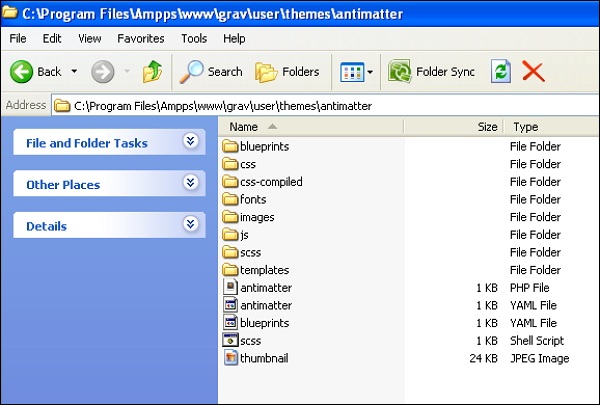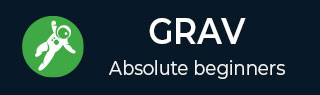
- Grav Basics Tutorial
- Grav - Home
- Grav - Overview
- Grav - Installation
- Grav Content
- Grav - Pages
- Grav - Markdown Syntax
- Grav - Page Linking
- Grav - Image Linking
- Grav - Media
- Grav - Modular Pages
- Grav - Multi Language
- Grav Themes
- Grav - Themes Basics
- Grav - Theme Tutorial
- Grav - Twig Filters & Functions
- Grav - Theme Variables
- Grav - Asset Manager
- Grav - Theme Customization
- Grav Administration Panel
- Grav - Admin Introduction
- Grav - Admin Dashboard
- Grav - Configuration System
- Grav - Configuration Site
- Grav - Administration Panel Pages
- Grav - Page Editor Options
- Grav - Page Editor Advanced
- Grav Advanced
- Grav - Blueprints
- Grav - Performance & Caching
- Grav - Debugging & Logging
- Grav - CLI
- Grav - GPM
- Grav - Development
- Grav - Lifecycle
- Grav - YAML Syntax
- Grav - Forms
- Grav Hosting
- Grav - Web Hostings
- Grav Troubleshooting
- Grav - Server Error
- Grav - Permission
- Grav Useful Resources
- Grav - Interview Questions
- Grav - Quick Guide
- Grav - Useful Resources
- Grav - Discussion
Grav - Themes Basics
Themes control the looks of your Grav site. Themes in Grav are built with the powerful Twig Templating engine.
Content Pages and Twig Templates
The pages that you create, references a specific template file by name or by setting the template header variable for the page. Using the page name is advised for simpler maintenance.
After installing Grav Base package, you will find the defauld.md file in user/pages/01.home folder. The name of the file, i.e., default tells Grav that this page should be rendered with the twig template default.html.twig placed inside the themes/<mytheme>/templates folder.
For example, if you have a file called contact.md, it will be rendered with twig template as themes/<mytheme>/templates/contact.html.twig.
Theme Organization
In the following sections, we will discuss about theme organization, i.e., its definition, configuration and more.
Definition and Configuration
The information about the theme will be defined in user/themes/antimatter/blueprints.yaml file and form definitions to be used in Administration panel are provided optionally. You will see the following content in user/themes/antimatter/blueprints.yaml file for Antimatter theme.
name: Antimatter
version: 1.6.0
description: "Antimatter is the default theme included with **Grav**"
icon: empire
author:
name: Team Grav
email: devs@getgrav.org
url: http://getgrav.org
homepage: https://github.com/getgrav/grav-theme-antimatter
demo: http://demo.getgrav.org/blog-skeleton
keywords: antimatter, theme, core, modern, fast, responsive, html5, css3
bugs: https://github.com/getgrav/grav-theme-antimatter/issues
license: MIT
form:
validation: loose
fields:
dropdown.enabled:
type: toggle
label: Dropdown in navbar
highlight: 1
default: 1
options:
1: Enabled
0: Disabled
validate:
type: bool
In order to use theme configuration options, you need to provide the default settings in a file called user/themes/<mytheme>/<mytheme>.yaml.
Example
enable: true
Theme and Plugins Events
The ability of theme to interact with Grav via the plugins architecture is another powerful feature of Grav. To achieve this, simply create user/themes/<mytheme>/<mytheme>.php (for example, antimatter.php for default Antimatter theme) file and use the following format.
<?php
namespace Grav\Theme;
use Grav\Common\Theme;
class MyTheme extends Theme {
public static function getSubscribedEvents() {
return [
'onThemeInitialized' => ['onThemeInitialized', 0]
];
}
public function onThemeInitialized() {
if ($this->isAdmin()) {
$this->active = false;
return;
}
$this->enable([
'onTwigSiteVariables' => ['onTwigSiteVariables', 0]
]);
}
public function onTwigSiteVariables() {
$this->grav['assets']
->addCss('plugin://css/mytheme-core.css')
->addCss('plugin://css/mytheme-custom.css');
$this->grav['assets']
->add('jquery', 101)
->addJs('theme://js/jquery.myscript.min.js');
}
}
Templates
The structure of Grav theme has no set rules except that there must be associated twig templates in templates/ folder for each and every page types content.
Due to this tight coupling between page content and twig template, it's good to create general themes based on the Skeleton packages available in downloads page.
Suppose you want to support modular template in your theme, you have to create modular/ folder and store twig templates files inside it. If you want to support forms, then you should create form/ folder and store form templates in it.
Blueprints
To define forms for options and configuration for every single template files blueprints/ folder is used. These will not be editable via the Administrator Panel and it is optionally used. The theme is fully functional without blueprints folder.
SCSS/LESS/CSS
If you want to develop site with SASS or LESS, then you have to create sub-folders in user/themes/<mytheme>/scss/, or less/ if you want LESS along with a css/ folder.
For automatically generated files which are compiled from SASS or LESS, the css-compiled/ folder is used. In Antimatter theme, scss variant of SASS is used.
Follow these steps to install SASS in your machine.
At the root of the theme, type the command given below to execute scss shell script.
$ ./scss.sh
- Type the following command to directly run it.
$ scss --sourcemap --watch scss:css-compiled
The css-compiled/ will contain all the compiled scss files and css file will be generated inside your theme.
Other Folders
It is recommended to create separate images/, fonts/ and js/ folders in your user/themes/<mytheme>/ folder for any images, fonts and JavaScript files used in your theme.
Theme Example
The overall folder structure of the Antimatter theme that we discussed so far is shown below.