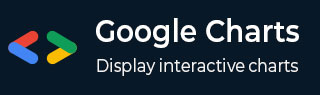
- Google Charts Tutorial
- Google Charts - Home
- Google Charts - Overview
- Google Charts - Environment Setup
- Configuration Syntax
- Google Charts - Area Charts
- Google Charts - Bar Charts
- Google Charts - Bubble Charts
- Google Charts - Calendar Charts
- Google Charts - Candlestick Charts
- Google Charts - Column Charts
- Google Charts - Combination Chart
- Google Charts - Histogram Charts
- Google Charts - Line Charts
- Google Charts - Maps
- Google Charts - Organization Chart
- Google Charts - Pie Charts
- Google Charts - Sankey Charts
- Google Charts - Scatter Charts
- Stepped Area Charts
- Google Charts - Table Chart
- Google Charts - Timeline Charts
- Google Charts - TreeMap Chart
- Google Charts - Trendline Charts
- Google Charts Useful Resources
- Google Charts - Quick Guide
- Google Charts - Useful Resources
- Google Charts - Discussion
Google Charts - Table Chart
Table chart helps in rendering a table which can be sorted and paged. Table cells can be formatted using format strings, or by directly inserting HTML as cell values. Numeric values are right-aligned by default; boolean values are displayed as check marks or cross marks. Users can select single rows either with the keyboard or the mouse. Column headers can be used for sorting. The header row remains fixed during scrolling. The table fires events corresponding to user interaction. We've already seen the configuration used to draw this chart in Google Charts Configuration Syntax chapter. So, let's see the complete example.
Configurations
We've used Table class to show Table based chart.
//table chart
var chart = new google.visualization.Table(document.getElementById('container'));
Example
googlecharts_table_chart.htm
<html>
<head>
<title>Google Charts Tutorial</title>
<script type = "text/javascript" src = "https://www.gstatic.com/charts/loader.js">
</script>
<script type = "text/javascript">
google.charts.load('current', {packages: ['table']});
</script>
</head>
<body>
<div id = "container" style = "width: 550px; height: 400px; margin: 0 auto">
</div>
<script language = "JavaScript">
function drawChart() {
// Define the chart to be drawn.
var data = new google.visualization.DataTable();
data.addColumn('string', 'Name');
data.addColumn('number', 'Salary');
data.addColumn('boolean', 'Full Time Employee');
data.addRows([
['Mike', {v: 10000, f: '$10,000'}, true],
['Jim', {v:8000, f: '$8,000'}, false],
['Alice', {v: 12500, f: '$12,500'}, true],
['Bob', {v: 7000, f: '$7,000'}, true]
]);
var options = {
showRowNumber: true,
width: '100%',
height: '100%'
};
// Instantiate and draw the chart.
var chart = new google.visualization.Table(document.getElementById('container'));
chart.draw(data, options);
}
google.charts.setOnLoadCallback(drawChart);
</script>
</body>
</html>
Result
Verify the result.
Advertisements