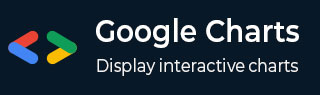
- Google Charts Tutorial
- Google Charts - Home
- Google Charts - Overview
- Google Charts - Environment Setup
- Configuration Syntax
- Google Charts - Area Charts
- Google Charts - Bar Charts
- Google Charts - Bubble Charts
- Google Charts - Calendar Charts
- Google Charts - Candlestick Charts
- Google Charts - Column Charts
- Google Charts - Combination Chart
- Google Charts - Histogram Charts
- Google Charts - Line Charts
- Google Charts - Maps
- Google Charts - Organization Chart
- Google Charts - Pie Charts
- Google Charts - Sankey Charts
- Google Charts - Scatter Charts
- Stepped Area Charts
- Google Charts - Table Chart
- Google Charts - Timeline Charts
- Google Charts - TreeMap Chart
- Google Charts - Trendline Charts
- Google Charts Useful Resources
- Google Charts - Quick Guide
- Google Charts - Useful Resources
- Google Charts - Discussion
Google Charts - Combination Chart
Combination chart helps in rendering each series as a different marker type from the following list: line, area, bars, candlesticks, and stepped area. To assign a default marker type for series, use the seriesType property. Series property is to be useed to specify properties of each series individually. We've already seen the configuration used to draw this chart in Google Charts Configuration Syntax chapter. So, let's see the complete example.
Configurations
We've used ComboChart class to show combination based chart.
//combination chart
var chart = new google.visualization.ComboChart(document.getElementById('container'));
Example
googlecharts_combination_chart.htm
<html>
<head>
<title>Google Charts Tutorial</title>
<script type = "text/javascript" src = "https://www.gstatic.com/charts/loader.js">
</script>
<script type = "text/javascript">
google.charts.load('current', {packages: ['corechart']});
</script>
</head>
<body>
<div id = "container" style = "width: 550px; height: 400px; margin: 0 auto">
</div>
<script language = "JavaScript">
function drawChart() {
// Define the chart to be drawn.
var data = google.visualization.arrayToDataTable([
['Fruit', 'Jane', 'John', 'Average'],
['Apples', 3, 2, 2.5],
['Oranges', 2, 3, 2.5],
['Pears', 1, 5, 3],
['Bananas', 3, 9, 6],
['Plums', 4, 2, 3]
]);
// Set chart options
var options = {
title : 'Fruits distribution',
vAxis: {title: 'Fruits'},
hAxis: {title: 'Person'},
seriesType: 'bars',
series: {2: {type: 'line'}}
};
// Instantiate and draw the chart.
var chart = new google.visualization.ComboChart(document.getElementById('container'));
chart.draw(data, options);
}
google.charts.setOnLoadCallback(drawChart);
</script>
</body>
</html>
Result
Verify the result.
Advertisements