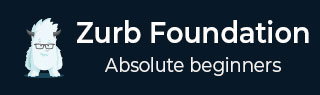
- Foundation Tutorial
- Foundation - Home
- Foundation - Overview
- Foundation - Installation
- Foundation - Starter Projects
- Foundation - Kitchen Sink
- Foundation General
- Foundation - Global Styles
- Foundation - Sass
- Foundation - JavaScript
- Foundation - JavaScript Utilities
- Foundation - Media Queries
- Foundation - The Grid
- Foundation - Flex Grid
- Foundation - Forms
- Foundation - Visibility Classes
- Foundation - Base Typography
- Foundation - Typography Helpers
- Foundation - Basic Controls
- Foundation - Navigation
- Foundation - Containers
- Foundation - Media
- Foundation - Plugins
- Foundation SASS
- Foundation - Sass Functions
- Foundation - Sass Mixins
- Foundation Libraries
- Foundation - Motion UI
- Foundation Useful Resources
- Foundation - Quick Guide
- Foundation - Useful Resources
- Foundation - Discussion
Foundation - Button SASS Reference
Description
You can change the styles of the components by using SASS Reference.
Variables
The following table lists the SASS variables in a project's settings file that makes this component's default styles to get customized.
| Sr.No. | Name & Description | Type | Default Value |
|---|---|---|---|
| 1 |
$button-padding Padding within buttons. |
List | 0.85em 1em |
| 2 |
$button-margin Margin around buttons. |
List | 0 0 $global-margin 0 |
| 3 |
$button-fill Fill for buttons by default. It can be either solid or hollow. |
Keyword | solid |
| 4 |
$button-background Default background color of the buttons. |
Color | $primary-color |
| 5 |
$button-background-hover On hovering background color of buttons |
Color | scale-color($button-background, $lightness: -15%) |
| 6 |
$button-color Font color of the buttons. |
List | #fff |
| 7 |
$button-color-alt Font color of the button, if the background is light. |
List | #000 |
| 8 |
$button-radius Represents border radius of buttons, defaulted to global-radius. |
Number | $global-radius |
| 9 |
$button-sizes Button sizes. |
Map | tiny: 0.6rem small: 0.75rem default: 0.9rem large: 1.25rem |
| 10 |
$button-opacity-disabled Opacity of a button, which is disabled. |
List | 0.25 |
Mixins
To build this component's final CSS output, the following mixins can be used. To build your own class structure using Foundation components, you can use the mixins yourself.
button-expand
@include button-expand($expand);
It is used to expand a button to its full-width.
| Sr.No. | Parameter & Description | Type | Default Value |
|---|---|---|---|
| 1 |
$expand Set to true to enable expand or false otherwise. |
Boolean | true |
button-style
@include button-style($background, $background-hover, $color);
It sets the button's visual style.
| Sr.No. | Parameter & Description | Type | Default Value |
|---|---|---|---|
| 1 |
$background Button's background color. |
Color | $button-background |
| 2 |
$background-hover On hover background color of the button. Set to auto will automatically generate a color for hover. |
Color | $button-background-hover |
| 3 |
$color Text color on button. Set to auto will automatically generate a color depending on background color. |
Color | $button-color |
button-hollow
@include button-hollow;
It removes on hover background fill and hollow button focus.
button-disabled
@include button-disabled;
By fading the element, reseting cursor and disabling events of pointers, it adds disabled styles to a button.
button-dropdown
@include button-dropdown($size, $color, $offset);
It adds a dropdown arrow for a button.
| Sr.No. | Parameter & Description | Type | Default Value |
|---|---|---|---|
| 1 |
$size It represents the size of the arrow. Use of em value is recommended so the triangle scales when used within different button sizes. |
Number | 0.4em |
| 2 |
$color Color of the arrow. |
Color | white |
| 3 |
$offset Represents the distance between a button's text and arrow. |
Number | $button-padding |
button
@include button($expand, $background, $background-hover, $color, $style);
It adds every style for a button.
| Sr.No. | Parameter & Description | Type | Default Value |
|---|---|---|---|
| 1 |
$expand To make button full-width set it to true. |
Boolean | false |
| 2 |
$background Button's background color. |
Color | $button-background |
| 3 |
$background-hover On hover, set the background color. Set to auto to make the mixin generate hover color automatically. |
Color | $button-background-hover |
| 4 |
$color Represents the button's text color. Set to auto to generate a color depending on background color automatically. |
Color | $button-color |
| 5 |
$style To create hollow button, set it to hollow. $background color is used as button primary color. |
Keyword | solid |