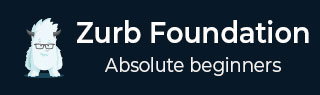
- Foundation Tutorial
- Foundation - Home
- Foundation - Overview
- Foundation - Installation
- Foundation - Starter Projects
- Foundation - Kitchen Sink
- Foundation General
- Foundation - Global Styles
- Foundation - Sass
- Foundation - JavaScript
- Foundation - JavaScript Utilities
- Foundation - Media Queries
- Foundation - The Grid
- Foundation - Flex Grid
- Foundation - Forms
- Foundation - Visibility Classes
- Foundation - Base Typography
- Foundation - Typography Helpers
- Foundation - Basic Controls
- Foundation - Navigation
- Foundation - Containers
- Foundation - Media
- Foundation - Plugins
- Foundation SASS
- Foundation - Sass Functions
- Foundation - Sass Mixins
- Foundation Libraries
- Foundation - Motion UI
- Foundation Useful Resources
- Foundation - Quick Guide
- Foundation - Useful Resources
- Foundation - Discussion
Foundation - Button Hollow Style
Description
Use .hollow class to give your button a hollow style appearance. To make a default style, change the $button-fill variable in your settings file.
Example
The following example demonstrates how to use hollow styles in Foundation.
<html>
<head>
<title>Button Hollow Style</title>
<link rel="stylesheet" href="https://cdn.jsdelivr.net/npm/foundation-sites@6.5.1/dist/css/foundation.min.css" integrity="sha256-1mcRjtAxlSjp6XJBgrBeeCORfBp/ppyX4tsvpQVCcpA= sha384-b5S5X654rX3Wo6z5/hnQ4GBmKuIJKMPwrJXn52ypjztlnDK2w9+9hSMBz/asy9Gw sha512-M1VveR2JGzpgWHb0elGqPTltHK3xbvu3Brgjfg4cg5ZNtyyApxw/45yHYsZ/rCVbfoO5MSZxB241wWq642jLtA==" crossorigin="anonymous">
</head>
<body>
<button class = "hollow button" href = "#">Primary</button>
<button class = "secondary hollow button" href = "#">Secondary</button>
<button class = "success hollow button" href = "#">Success</button>
<button class = "alert hollow button" href = "#">Alert</button>
<button class = "warning hollow button" href = "#">Warning</button>
<script src = "https://cdnjs.cloudflare.com/ajax/libs/foundation/6.0.1/js/vendor/jquery.min.js"></script>
<script src = "https://cdnjs.cloudflare.com/ajax/libs/foundation/6.0.1/js/foundation.min.js"></script>
<script>
$(document).ready(function() {
$(document).foundation();
})
</script>
</body>
</html>
Output
Let us carry out the following steps to see how the above given code works −
Save the above given html code button_hollow_style.html file.
Open this HTML file in a browser, an output is displayed as shown below.
foundation_basic_controls.htm
Advertisements