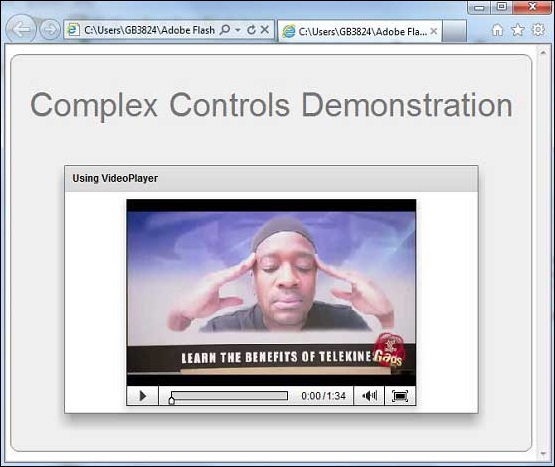- Adobe Flex Tutorial
- Flex - Home
- Flex - Overview
- Flex - Environment
- Flex - Applications
- Flex - Create Application
- Flex - Deploy Application
- Flex - Life Cycle Phases
- Flex - Style with CSS
- Flex - Style with Skin
- Flex - Data Binding
- Flex - Basic Controls
- Flex - Form Controls
- Flex - Complex Controls
- Flex - Layout Panels
- Flex - Visual Effects
- Flex - Event Handling
- Flex - Custom Controls
- Flex - RPC Services
- Flex - FlexUnit Integration
- Flex - Debug Application
- Flex - Internationalization
- Flex - Printing Support
- Adobe Flex Resources
- Flex - Quick Guide
- Flex - Useful Resources
- Flex - Discussion
Flex - VideoPlayer Control
Introduction
The Video control supports playback of FLV and F4v files. This control contains a full-featured UI for controlling video playback.
Class Declaration
Following is the declaration for spark.components.VideoPlayer class −
public class VideoPlayer extends SkinnableComponent
Public Properties
| Sr.No | Property & Description |
|---|---|
| 1 | autoDisplayFirstFrame : Boolean If autoPlay = false, then autoDisplayFirstFrame controls whether the video is loaded when the source is set. |
| 2 | autoPlay : Boolean Specifies whether the video starts playing immediately when the source property is set. |
| 3 | autoRewind : Boolean Specifies whether the FLV file should rewind to the first frame when play stops, either by calling the stop() method or by reaching the end of the stream. |
| 4 | bytesLoaded : Number [read-only] The number of bytes of data that have been downloaded into the application. |
| 5 | bytesTotal : Number [read-only] The total size in bytes of the data being downloaded into the application. |
| 6 | currentTime : Number [read-only] Current time of the playhead, measured in seconds, since the video starting playing. |
| 7 | duration : Number [read-only] Duration of the video's playback, in seconds. |
| 8 | loop : Boolean Indicates whether the media should play again after playback has completed. |
| 9 | mediaPlayerState : String [read-only] The current state of the video. |
| 10 | muted : Boolean Set to true to mute the video, false to unmute the video. |
| 11 | pauseWhenHidden : Boolean Controls whether the video continues to play when it is "hidden". |
| 12 | playing : Boolean [read-only] Contains true if the video is playing or is attempting to play. |
| 13 | scaleMode : String The scaleMode property describes different ways of sizing the video content. |
| 14 | source : Object The video source. |
| 15 | videoObject : Video [read-only] The underlying flash player flash.media.Video object. |
| 16 | volume : Number The volume level, specified as a value between 0 and 1. |
Public Methods
| Sr.No | Method & Description |
|---|---|
| 1 | VideoPlayer() Constructor. |
| 2 | pause():void Pauses playback without moving the playhead. |
| 3 | play():void Causes the video to play. |
| 4 | seek(time:Number):void Seeks to given time in the video. |
| 5 | stop():void Stops video playback. |
Protected Methods
| Sr.No | Method & Description |
|---|---|
| 1 | formatTimeValue(value:Number):String Formats a time value, specified in seconds, into a String that gets used for currentTime and the duration. |
Events
| Sr.No | Method & Description |
|---|---|
| 1 | bytesLoadedChange Dispatched when the data is received as a download operation progresses. |
| 2 | complete Dispatched when the playhead reaches the duration for playable media. |
| 3 | currentTimeChange Dispatched when the currentTime property of the MediaPlayer has changed. |
| 4 | durationChange Dispatched when the duration property of the media has changed. |
| 5 | mediaPlayerStateChange Dispatched when the MediaPlayer's state has changed. |
Methods Inherited
This class inherits methods from the following classes −
- spark.components.supportClasses.SkinnableComponent
- mx.core.UIComponent
- mx.core.FlexSprite
- flash.display.Sprite
- flash.display.DisplayObjectContainer
- flash.display.InteractiveObject
- flash.display.DisplayObject
- flash.events.EventDispatcher
- Object
Flex VideoPlayer Control Example
Let us follow the following steps to check usage of VideoPlayer control in a Flex application by creating a test application −
| Step | Description |
|---|---|
| 1 | Create a project with a name HelloWorld under a package com.tutorialspoint.client as explained in the Flex - Create Application chapter. |
| 2 | Add a folder video to src folder. And add sample video to it. |
| 3 | Modify HelloWorld.mxml as explained below. Keep rest of the files unchanged. |
| 4 | Compile and run the application to make sure business logic is working as per the requirements. |
Following is the way to embed an video in a flex application.
<s:VideoPlayer source = "video/just for laugh magic trick.flv" width = "350" height = "250" loop = "true" />
Following is the content of the modified mxml file src/com.tutorialspoint/HelloWorld.mxml.
<?xml version = "1.0" encoding = "utf-8"?>
<s:Application xmlns:fx = "http://ns.adobe.com/mxml/2009"
xmlns:s = "library://ns.adobe.com/flex/spark"
xmlns:mx = "library://ns.adobe.com/flex/mx
width = "100%" height = "100%" minWidth = "500" minHeight = "500">
<fx:Style source = "/com/tutorialspoint/client/Style.css" />
<s:BorderContainer width = "630" height = "480" id = "mainContainer"
styleName = "container">
<s:VGroup width = "100%" height = "100%" gap = "50"
horizontalAlign = "center" verticalAlign = "middle">
<s:Label id = "lblHeader" text = "Complex Controls Demonstration"
fontSize = "40" color = "0x777777" styleName = "heading" />
<s:Panel id = "videoPlayerPanel" title = "Using VideoPlayer"
width = "500" height = "300" >
<s:layout>
<s:HorizontalLayout gap = "10" verticalAlign = "middle"
horizontalAlign = "center" />
</s:layout>
<s:VideoPlayer source = "video/just for laugh magic trick.flv"
width = "350" height = "250" loop = "true" />
</s:Panel>
</s:VGroup>
</s:BorderContainer>
</s:Application>
Once you are ready with all the changes done, let us compile and run the application in normal mode as we did in Flex - Create Application chapter. If everything is fine with your application, it will produce the following result: [ Try it online ]