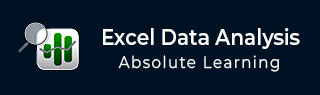
- Excel Data Analysis Tutorial
- Excel Data Analysis - Home
- Data Analysis - Overview
- Data Analysis - Process
- Excel Data Analysis - Overview
- Working with Range Names
- Tables
- Cleaning Data with Text Functions
- Cleaning Data Contains Date Values
- Working with Time Values
- Conditional Formatting
- Sorting
- Filtering
- Subtotals with Ranges
- Quick Analysis
- Lookup Functions
- PivotTables
- Data Visualization
- Data Validation
- Financial Analysis
- Working with Multiple Sheets
- Formula Auditing
- Inquire
- Advanced Data Analysis
- Advanced Data Analysis - Overview
- Data Consolidation
- What-If Analysis
- What-If Analysis with Data Tables
- What-If Analysis Scenario Manager
- What-If Analysis with Goal Seek
- Optimization with Excel Solver
- Importing Data into Excel
- Data Model
- Exploring Data with PivotTables
- Exploring Data with Powerpivot
- Exploring Data with Power View
- Exploring Data Power View Charts
- Exploring Data Power View Maps
- Exploring Data PowerView Multiples
- Exploring Data Power View Tiles
- Exploring Data with Hierarchies
- Aesthetic Power View Reports
- Key Performance Indicators
- Excel Data Analysis Resources
- Excel Data Analysis - Quick Guide
- Excel Data Analysis - Resources
- Excel Data Analysis - Discussion
Excel Data Analysis - Overview
Excel provide commands, functions and tools that make your data analysis tasks easy. You can avoid many time consuming and/or complex calculations using Excel. In this tutorial, you will get a head start on how you can perform data analysis with Excel. You will understand with relevant examples, step by step usage of Excel commands and screen shots at every step.
Ranges and Tables
The data that you have can be in a range or in a table. Certain operations on data can be performed whether the data is in a range or in a table.
However, there are certain operations that are more effective when data is in tables rather than in ranges. There are also operations that are exclusively for tables.
You will understand the ways of analyzing data in ranges and tables as well. You will understand how to name ranges, use the names and manage the names. The same would apply for names in the tables.
Data Cleaning – Text Functions, Dates and Times
You need to clean the data obtained from various sources and structure it before proceeding to data analysis. You will learn how you can clean the data.
- With Text Functions
- Containing Date Values
- Containing Time Values
Conditional Formatting
Excel provides you conditional formatting commands that allow you to color the cells or font, have symbols next to values in the cells based on predefined criteria. This helps one in visualizing the prominent values. You will understand the various commands for conditionally formatting the cells.
Sorting and Filtering
During the preparation of data analysis and/or to display certain important data, you might have to sort and/or filter your data. You can do the same with the easy to use sorting and filtering options that you have in Excel.
Subtotals with Ranges
As you are aware, PivotTable is normally used to summarize data. However, Subtotals with Ranges is another feature provided by Excel that will allow you to group / ungroup data and summarize the data present in ranges with easy steps.
Quick Analysis
With Quick Analysis tool in Excel, you can quickly perform various data analysis tasks and make quick visualizations of the results.
Understanding Lookup Functions
Excel Lookup Functions enable you to find the data values that match a defined criteria from a huge amount of data.
PivotTables
With PivotTables you can summarize the data, prepare reports dynamically by changing the contents of the PivotTable.
Data Visualization
You will learn several Data Visualization techniques using Excel Charts. You will also learn how to create Band Chart, Thermometer Chart, Gantt chart, Waterfall Chart, Sparklines and PivotCharts.
Data Validation
It might be required that only valid values be entered into certain cells. Otherwise, they may lead to incorrect calculations. With data validation commands, you can easily set up data validation values for a cell, an input message prompting the user on what is expected to be entered in the cell, validate the values entered with the defined criteria and display an error message in case of incorrect entries.
Financial Analysis
Excel provides you several financial functions. However, for commonly occurring problems that require financial analysis, you can learn how to use a combination of these functions.
Working with Multiple Worksheets
You might have to perform several identical calculations in more than one worksheet. Instead of repeating these calculations in each worksheet, you can do it one worksheet and have it appear in the other selected worksheets as well. You can also summarize the data from the various worksheets into a report worksheet.
Formula Auditing
When you use formulas, you might want to check whether the formulas are working as expected. In Excel, Formula Auditing commands help you in tracing the precedent and dependent values and error checking.
Inquire
Excel also provides Inquire add-in that enables you compare two workbooks to identify changes, create interactive reports, and view the relationships among workbooks, worksheets, and cells. You can also clean the excessive formatting in a worksheet that makes Excel slow or makes the file size huge.