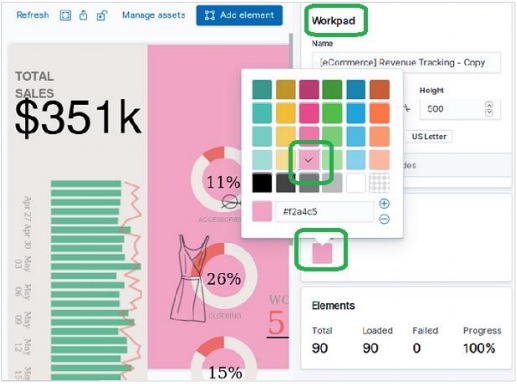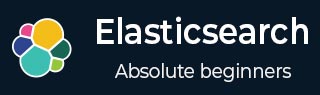
- Elasticsearch Tutorial
- Elasticsearch - Home
- Elasticsearch - Basic Concepts
- Elasticsearch - Installation
- Elasticsearch - Populate
- Migration between Versions
- Elasticsearch - API Conventions
- Elasticsearch - Document APIs
- Elasticsearch - Search APIs
- Elasticsearch - Aggregations
- Elasticsearch - Index APIs
- Elasticsearch - CAT APIs
- Elasticsearch - Cluster APIs
- Elasticsearch - Query DSL
- Elasticsearch - Mapping
- Elasticsearch - Analysis
- Elasticsearch - Modules
- Elasticsearch - Index Modules
- Elasticsearch - Ingest Node
- Elasticsearch - Managing Index Lifecycle
- Elasticsearch - SQL Access
- Elasticsearch - Monitoring
- Elasticsearch - Rollup Data
- Elasticsearch - Frozen Indices
- Elasticsearch - Testing
- Elasticsearch - Kibana Dashboard
- Elasticsearch - Filtering by Field
- Elasticsearch - Data Tables
- Elasticsearch - Region Maps
- Elasticsearch - Pie Charts
- Elasticsearch - Area and Bar Charts
- Elasticsearch - Time Series
- Elasticsearch - Tag Clouds
- Elasticsearch - Heat Maps
- Elasticsearch - Canvas
- Elasticsearch - Logs UI
- Elasticsearch Useful Resources
- Elasticsearch - Quick Guide
- Elasticsearch - Useful Resources
- Elasticsearch - Discussion
Elasticsearch - Canvas
Canvas application is a part of Kibana which allows us to create dynamic, multi-page and pixel perfect data displays. Its ability to create infographics and not just charts and metrices is what makes it unique and appealing. In this chapter we will see various features of canvas and how to use the canvas work pads.
Opening a Canvas
Go to the Kibana homepage and select the option as shown in the below diagram. It opens up the list of canvas work pads you have. We choose the ecommerce Revenue tracking for our study.
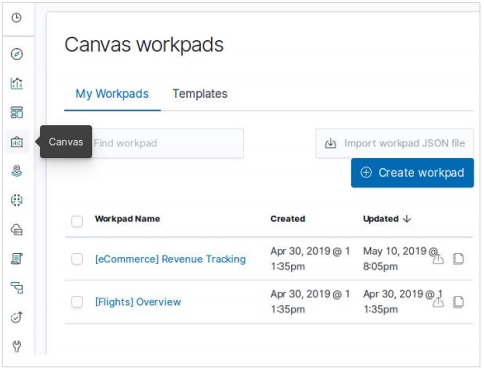
Cloning A Workpad
We clone the [eCommerce] Revenue Tracking workpad to be used in our study. To clone it, we highlight the row with the name of this workpad and then use the clone button as shown in the diagram below −
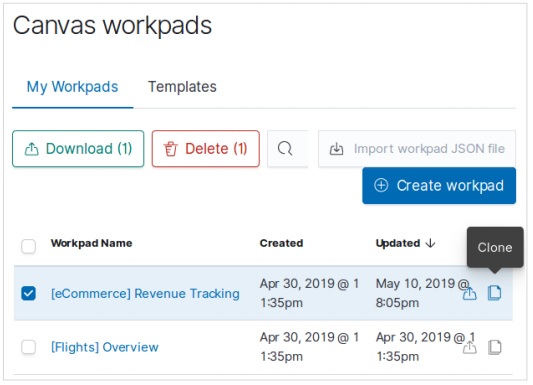
As a result of the above clone, we will get a new work pad named as [eCommerce] Revenue Tracking – Copy which on opening will show the below infographics.
It describes the total sales and Revenue by category along with nice pictures and charts.
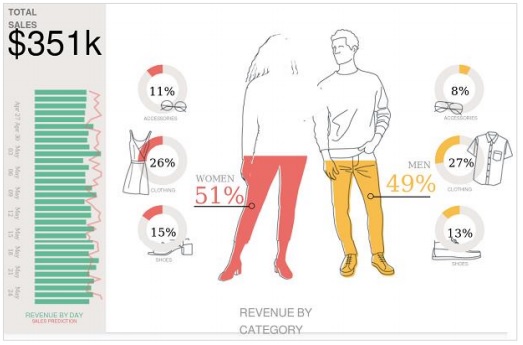
Modifying the Workpad
We can change the style and figures in the workpad by using the options available in the right hand side tab. Here we aim to change the background colour of the workpad by choosing a different colour as shown in the diagram below. The colour selection comes into effect immediately and we get the result as shown below −