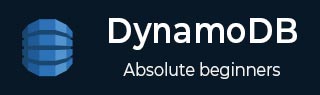
- DynamoDB Tutorial
- DynamoDB - Home
- DynamoDB - Overview
- DynamoDB - Basic Concepts
- DynamoDB - Environment
- DynamoDB - Operations Tools
- DynamoDB - Data Types
- DynamoDB - Create Table
- DynamoDB - Load Table
- DynamoDB - Query Table
- DynamoDB - Delete Table
- DynamoDB - API Interface
- DynamoDB - Creating Items
- DynamoDB - Getting Items
- DynamoDB - Update Items
- DynamoDB - Delete Items
- DynamoDB - Batch Writing
- DynamoDB - Batch Retrieve
- DynamoDB - Querying
- DynamoDB - Scan
- DynamoDB - Indexes
- Global Secondary Indexes
- Local Secondary Indexes
- DynamoDB - Aggregation
- DynamoDB - Access Control
- DynamoDB - Permissions API
- DynamoDB - Conditions
- Web Identity Federation
- DynamoDB - Data Pipeline
- DynamoDB - Data Backup
- DynamoDB - Monitoring
- DynamoDB - CloudTrail
- DynamoDB - MapReduce
- DynamoDB - Table Activity
- DynamoDB - Error Handling
- DynamoDB - Best Practices
- DynamoDB Useful Resources
- DynamoDB - Quick Guide
- DynamoDB - Useful Resources
- DynamoDB - Discussion
DynamoDB - Environment
The DynamoDB Environment only consists of using your Amazon Web Services account to access the DynamoDB GUI console, however, you can also perform a local install.
Navigate to the following website − https://aws.amazon.com/dynamodb/
Click the “Get Started with Amazon DynamoDB” button, or the “Create an AWS Account” button if you do not have an Amazon Web Services account. The simple, guided process will inform you of all the related fees and requirements.
After performing all the necessary steps of the process, you will have the access. Simply sign in to the AWS console, and then navigate to the DynamoDB console.
Be sure to delete unused or unnecessary material to avoid associated fees.
Local Install
The AWS (Amazon Web Service) provides a version of DynamoDB for local installations. It supports creating applications without the web service or a connection. It also reduces provisioned throughput, data storage, and transfer fees by allowing a local database. This guide assumes a local install.
When ready for deployment, you can make a few small adjustments to your application to convert it to AWS use.
The install file is a .jar executable. It runs in Linux, Unix, Windows, and any other OS with Java support. Download the file by using one of the following links −
Tarball − http://dynamodb-local.s3-website-us-west2.amazonaws.com/dynamodb_local_latest.tar.gz
Zip archive − http://dynamodb-local.s3-website-us-west2.amazonaws.com/dynamodb_local_latest.zip
Note − Other repositories offer the file, but not necessarily the latest version. Use the links above for up-to-date install files. Also, ensure you have Java Runtime Engine (JRE) version 6.x or a newer version. DynamoDB cannot run with older versions.
After downloading the appropriate archive, extract its directory (DynamoDBLocal.jar) and place it in the desired location.
You can then start DynamoDB by opening a command prompt, navigating to the directory containing DynamoDBLocal.jar, and entering the following command −
java -Djava.library.path=./DynamoDBLocal_lib -jar DynamoDBLocal.jar -sharedDb
You can also stop the DynamoDB by closing the command prompt used to start it.
Working Environment
You can use a JavaScript shell, a GUI console, and multiple languages to work with DynamoDB. The languages available include Ruby, Java, Python, C#, Erlang, PHP, and Perl.
In this tutorial, we use Java and GUI console examples for conceptual and code clarity. Install a Java IDE, the AWS SDK for Java, and setup AWS security credentials for the Java SDK in order to utilize Java.
Conversion from Local to Web Service Code
When ready for deployment, you will need to alter your code. The adjustments depend on code language and other factors. The main change merely consists of changing the endpoint from a local point to an AWS region. Other changes require deeper analysis of your application.
A local install differs from the web service in many ways including, but not limited to the following key differences −
The local install creates tables immediately, but the service takes much longer.
The local install ignores throughput.
The deletion occurs immediately in a local install.
The reads/writes occur quickly in local installs due to the absence of network overhead.