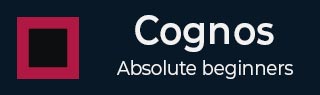
- Cognos Tutorial
- Cognos - Home
- Data Warehousing
- Data Warehouse - Overview
- Data Warehouse - Schemas
- ETL & Reporting Tools
- Cognos Basics
- Cognos - Introduction
- Cognos - Components and Services
- Cognos - Connections
- Cognos - Packages
- Cognos - Framework Manager
- Relationships in Metadata Model
- Query Studio
- Cognos - Query Studio
- Cognos - Ad-hoc Reports
- Cognos - Report Types
- Cognos - Creating a Report
- Cognos - Open an Existing Report
- Cognos - Add Data to a Report
- Cognos - Saving a Report
- Cognos - Run a Report
- Cognos - Printing a Report
- Report Studio
- Cognos - Report Studio
- Cognos - Report Templates
- Cognos - List Report
- Cognos - Crosstab Report
- Cognos - Creating a Chart
- Cognos - Report Functions
- Cognos - Report Validation
- Cognos - Report Run with Options
- Cognos - Report Administration
- Cognos - Filters
- Cognos - Custom Calculations
- Analysis Studio
- Cognos - Analysis Studio
- Cognos - Create an Analysis
- Cognos - Save an Analysis
- Cognos - Open Existing Analysis
- Event Studio
- Cognos - Event Studio
- Cognos - Notification Methods
- Cognos Useful Resources
- Cognos - Quick Guide
- Cognos - Useful Resources
- Cognos - Discussion
Cognos - Custom Calculations
You can add custom calculations to your report as per the business requirement. With the help of operators, different calculations can be added like if you want to add a new value salary*0.2 as a Bonus.
To create Calculations in a Report −
- Select the item in the report.
- Click the insert calculation button and select the calculation to perform.
Note − Calculations that are not applicable to the items you selected are greyed out.
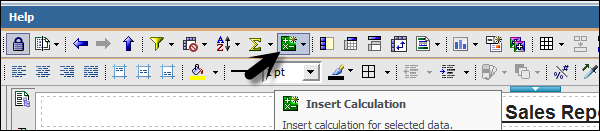
To change the order of the operands or the name of the calculated item added to the report, click Custom. The calculation appears as a new row or a column in your report.
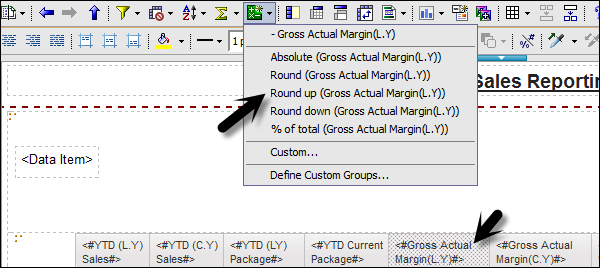
Drilling
Drill up and drill down is used to perform analysis by moving between levels of information. Drill down is used to see more detailed information to lowest level and drill up is used to compare the results.
To drill down or up in a single row or column, pause the pointer over the label text until the icon with the plus sign (+) and caret drill down drill up icon appears and the text is underlined, and then click.
To drill down or up in both a row and column simultaneously, click on the value at the intersection of the row and the column, and then click again.