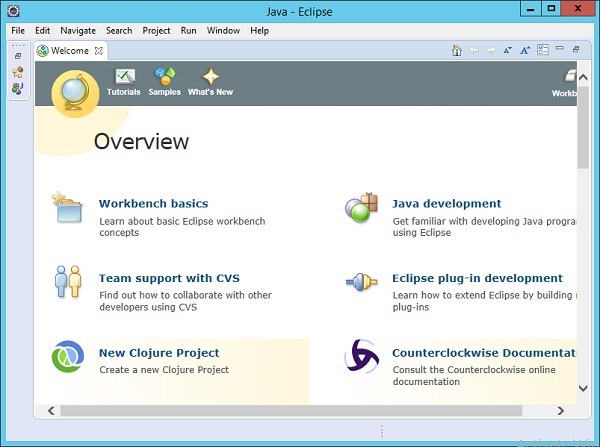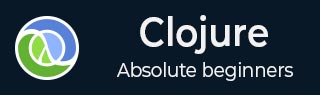
- Clojure Tutorial
- Clojure - Home
- Clojure - Overview
- Clojure - Environment
- Clojure - Basic Syntax
- Clojure - REPL
- Clojure - Data Types
- Clojure - Variables
- Clojure - Operators
- Clojure - Loops
- Clojure - Decision Making
- Clojure - Functions
- Clojure - Numbers
- Clojure - Recursion
- Clojure - File I/O
- Clojure - Strings
- Clojure - Lists
- Clojure - Sets
- Clojure - Vectors
- Clojure - Maps
- Clojure - Namespaces
- Clojure - Exception Handling
- Clojure - Sequences
- Clojure - Regular Expressions
- Clojure - Predicates
- Clojure - Destructuring
- Clojure - Date & Time
- Clojure - Atoms
- Clojure - Metadata
- Clojure - StructMaps
- Clojure - Agents
- Clojure - Watchers
- Clojure - Macros
- Clojure - Reference Values
- Clojure - Databases
- Clojure - Java Interface
- Clojure - Concurrent Programming
- Clojure - Applications
- Clojure - Automated Testing
- Clojure - Libraries
- Clojure Useful Resources
- Clojure - Quick Guide
- Clojure - Useful Resources
- Clojure - Discussion
Clojure - Environment
There are a variety of ways to work with Clojure as a programming language. We will look at two ways to work with Clojure programming.
Leiningen − Leiningen is an essential tool to create, build, and automate Clojure projects.
Eclipse Plugin − There is a plugin called CounterClockwise, which is available for Eclipse for carrying out Clojure development in the Eclipse IDE.
Leiningen Installation
Ensure the following System requirements are met before proceeding with the installation.
System Requirements
| JDK | JDK 1.7 or above |
|---|---|
| Memory | 2 GB RAM (recommended) |
Step 1 − Download the binary installation. Go to the link http://leiningen-wininstallerto get the Windows Installer. Click on the option to start the download of the Groovy installer.
Step 2 − Launch the Installer and click the Next button.
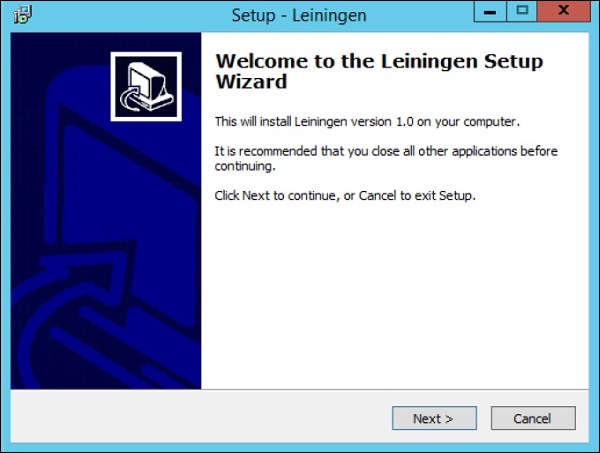
Step 3 − Specify the location for the installation and click the Next button.
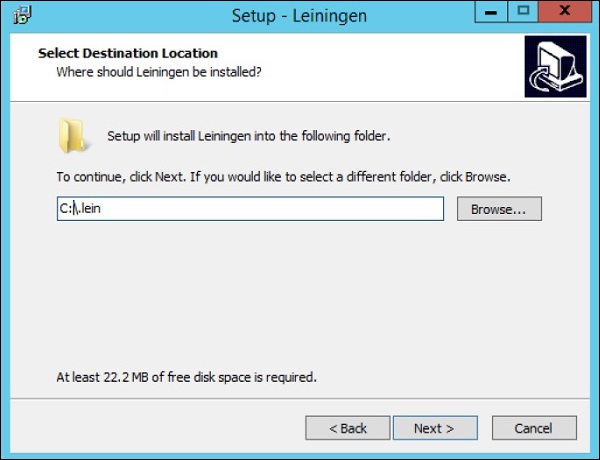
Step 4 − The setup will detect the location of an existing Java installation. Click the Next button to proceed.
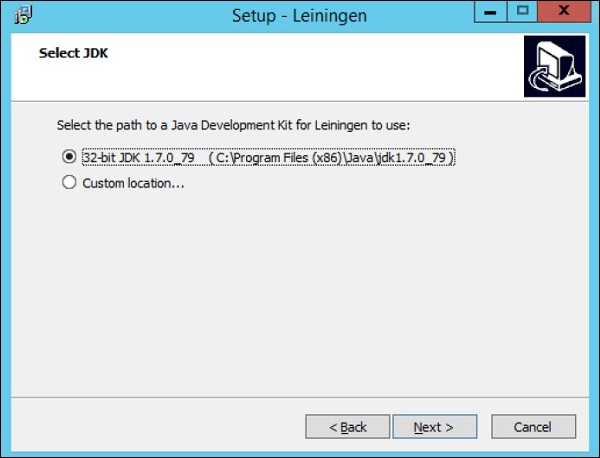
Step 5 − Click the Install button to begin the installation.
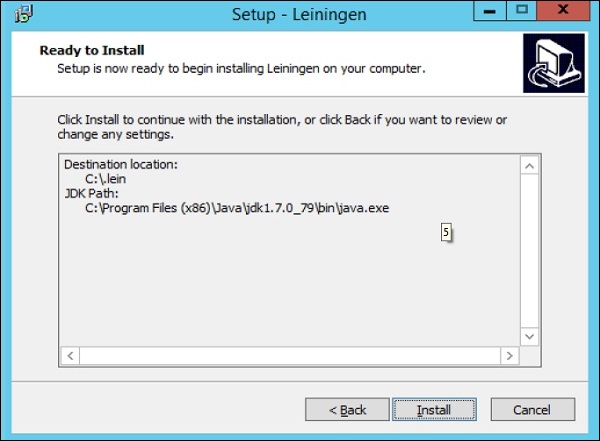
After the installation is complete, it will give you the option to open a Clojure REPL, which is an environment that can be used to create and test your Clojure programs.
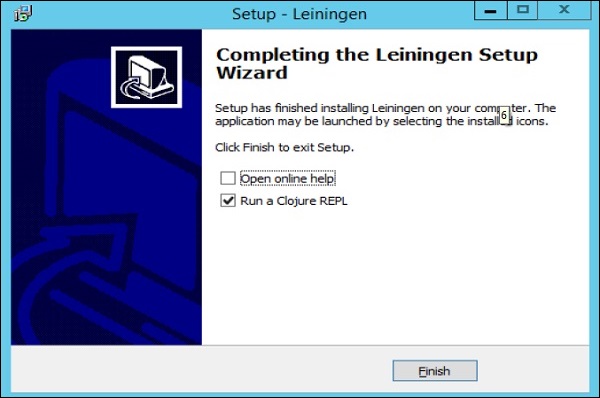
Eclipse Installation
Ensure the following System requirements are met before proceeding with the installation.
System Requirements
| JDK | JDK 1.7 or above |
|---|---|
| Eclipse | Eclipse 4.5 (Mars) |
Step 1 − Open Eclipse and click the Menu item. Click Help → Eclipse Marketplace.
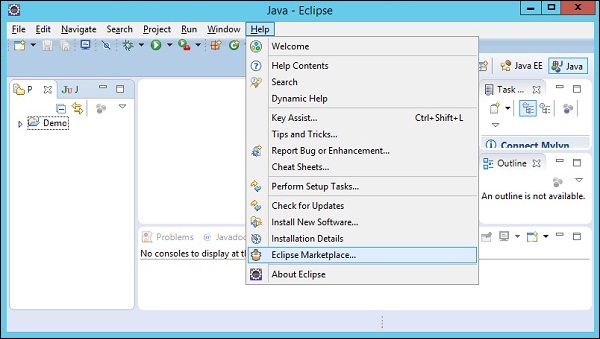
Step 2 − Type in the keyword Clojure in the dialog box which appears and hit the ‘Go’ button. The option for counterclockwise will appear, click the Install button to begin the installation of this plugin.
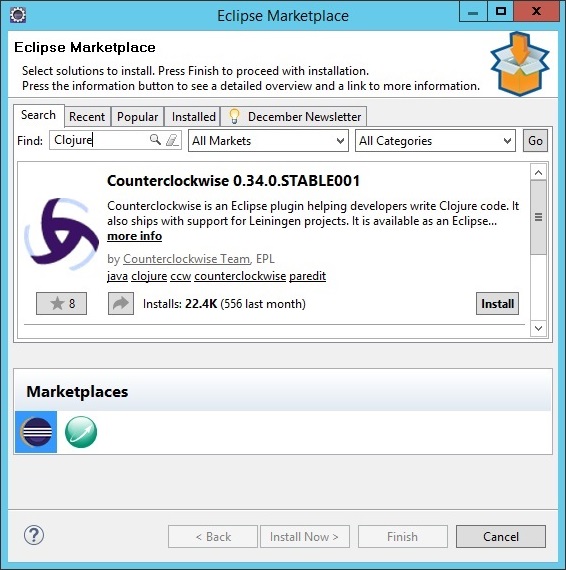
Step 3 − In the next dialog box, click the Confirm button to begin the installation.
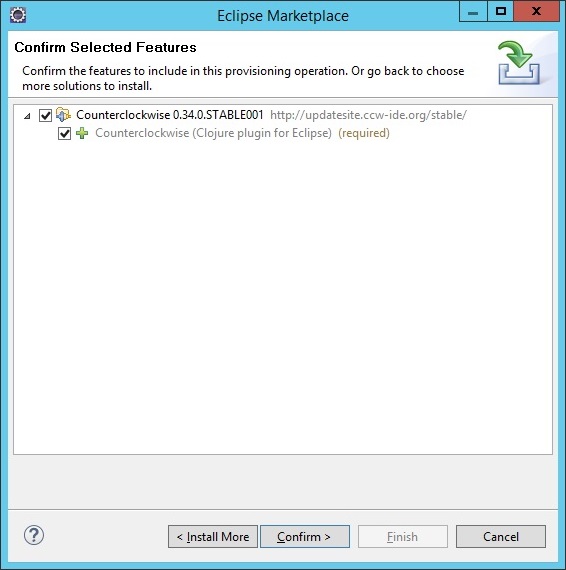
Step 4 − In the next dialog box, you will be requested to accept the license agreement. Accept the license agreement and click the Finish button to continue with the installation.
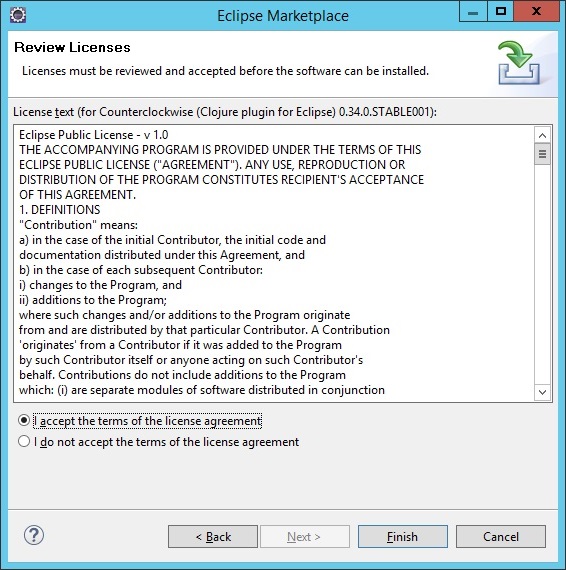
The installation will begin, and once completed, it will prompt you to restart Eclipse.
Once Eclipse is restarted, you will see the option in Eclipse to create a new Clojure project.