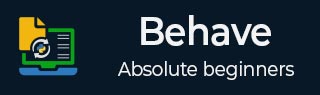
- Behave Tutorial
- Behave - Home
- Behave - Introduction
- Behave - Installation
- Behave - Command Line
- Behave - Configuration Files
- Behave - Feature Testing Setup
- Behave - Gherkin Keywords
- Behave - Feature Files
- Behave - Step Implementations
- Behave - First Steps
- Behave - Supported Languages
- Behave - Step Parameters
- Behave - Scenario Outlines
- Behave - Multiline Text
- Behave - Setup Table
- Behave - Steps in a Step
- Behave - Background
- Behave - Data Types
- Behave - Tags
- Behave - Enumeration
- Behave - Step Matchers
- Behave - Regular Expressions
- Behave - Optional Part
- Behave - Multi-Methods
- Behave - Step Functions
- Behave - Step Parameters
- Behave - Runner Script
- Behave - Exclude Tests
- Behave - Retry Mechanism
- Behave - Reports
- Behave - Hooks
- Behave - Debugging
- Behave Useful Resources
- Behave - Quick Guide
- Behave - Useful Resources
- Behave - Discussion
Behave - Gherkin Keywords
Gherkin keywords in Behave are listed below −
Features
Scenario
Steps
Background
Scenario Outline
Text
Table
Tags
Given
When
Then
But
And
Feature files are written in Gherkin language. It is in plain text and created by non- technical members of the team (business analyst). Feature files can be used for both automation testing and documentation.
Line endings finish statements are included in Behave. We can use tabs/spaces for indentation. Majority of lines begin with the keywords like Scenario, Given, Then, and so on. Comments can be added in any location within the file. They start with/without spaces, followed by # symbol along with text.
Let us discuss some key Gherkin keywords.
Feature
A Feature consists of Scenarios. They may/may not contain description, background, and a group of tags.
The structure of a feature file is as follows −
Feature − Verify book name added in Library Scenario − Verify Book name Given Book details Then Verify book name
The name of the feature should have a description for the feature which is being tested. However, a lengthy description is not mandatory and a description is only added to remove ambiguity in the feature name.
Background
A Background is added to have a group of steps. It is close to a Scenario. We can add a context to the multiple Scenarios with Background. It is run prior to every Scenario of a feature, but post the execution of before hooks.
Background is generally used for executing preconditions like login Scenarios or database connection, and so on.
A Background description can be added for better human readability. A Background can appear only a single time in a feature file and it must be declared prior to a Scenario or Scenario Outline.
A Background should not be used to create a complex state (only, if it cannot be avoided). This segment should be brief and authentic. Also, we should avoid having a large number of scenarios within one feature file.
Feature File with Background
The feature file with Background keyword is as follows −
Feature: Payment Process
Background:
Given launch application
Then Input credentials
Scenario: Credit card transaction
Given user is on credit card payment screen
Then user should be able to complete credit card payment
Scenario: Debit card transaction
Given user is on debit card payment screen
Then user should be able to complete debit card payment
Scenario
A Scenario defines a behaviour of the application that is being tested. It has a title to describe its objective. Its description can be added for better human readability.
A Scenario may have multiple steps, which begins with the keywords Given, Then, When, and so on. It is recommended to have a Scenario to check a single characteristic or an expected result.
Feature File with Scenario
The feature file with Scenario keyword is as follows:
Feature − Payment Process
Scenario − Credit card transaction
Given user is on credit card payment screen
Then user should be able to complete credit card payment
Scenario Outline
A Scenario Outline is used if we have a group of similar criteria and the results to be passed in a Scenario. A Scenario Outline is accompanied with an Examples table and can have multiple Examples tables.
The tests get executed once for every row found after the header row within the Examples table. The values to be tested are represented by their names enclosed in brackets<>. These names should match with the Examples table header.
It helps to reduce the lines of code as it eliminates the repeating steps and orders our tests.
Feature File with Scenario Outline
The feature file with Scenario Outline keyword is as follows −
Feature − User information Scenario Outline: Check login functionality Given user enters <email> and <password> Then user should be logged in
Example
Following is an example of the feature file with Scenario Outline −
Examples: Credentials | email | password | | qa@gmail.com | pwd1 | | qe@gmail.com | pwd2 |
The same test gets executed with a varied set of parameters.
Given
A step starting the keyword Given is used to place the system in a familiar circumstance prior to the interaction of the user with the system (similar to a precondition). It is recommended not to describe a user action in the Given step.
A Given step can be added for setting the configuration in the database, log in to the application, and so on.
Feature File with Given
The feature file with Given keyword is as follows −
Feature − Payment Process
Scenario − Credit card transaction
Given user is on credit card payment screen
Then user should be able to complete credit card payment
When
A step starting with the keyword When is used to add the essential task to be performed by the user. With this, there is a user communication with the system that brings about the changes to system’s state or an impact elsewhere.
Feature File with When
The feature file with When keyword is as follows −
Feature − Payment Process
Scenario − Credit card transaction
Given user is on credit card payment screen
When user clicks on the Payment with Credit Card button
Then user should be able to complete credit card payment
Then
A step starting with the keyword Then is used to get the expected results. The results observed (ideally in form of an output - messages, reports, and so on) in this step should be connected to a business scenario and the feature file where it is present.
It is recommended not to use the Then steps for database scenarios as it is essentially used to describe an aftermath which is noticeable to the end user.
Feature File with Then
The feature file with When keyword is as follows −
Feature − Payment Process
Scenario − Credit card transaction
Given user is on credit card payment screen
When user clicks on the Payment with Credit Card button
Then user should be able to complete credit card payment
And, But
If we have multiple Given, When, Then consecutive steps, we can use And and But steps. It brings better readability to the user.
Feature File with multiple consecutive Then/Given steps
The feature file with multiple consecutive Then/Given steps in Behave is as follows −
Feature − Verify book names added in Library
Scenario − Verify Book name
Given Book1 details
Given Book2 details
Then Verify book names
Then Verify newly added book names should not be in Delete History
Feature File without multiple Then/Given steps
The feature file without multiple Then/Given steps is as follows −
Feature − Verify book names added in Library
Scenario − Verify Book name
Given Book1 details
And Book2 details
Then Verify book names
But Verify newly added book names should not be in Delete History
Step Data – Table
A step can have a text and data table associated with it. We can add a data table with a step. It is recommended to have the table data indented and it is mandatory to have an equal column number for each line.
A column data should be separated by the | symbol.
Feature File with Table
The feature file with table keyword is as follows −
Feature − User Registration
Scenario − User enters registration details
When User enters name and password
| name |password |
| t1 | pwd |
| t2 | pwd1 |
Then user should be able to complete registration
A table is accessible to the implementation Python code with the .table attribute within the context variable (passed in the step function). A table is an instance of Table.
Implementation logic for Table
Given below is an implementation logic for .table attribute in Table −
@when('User enters name and password')
def step_impl(context):
for r in context.table:
model.delete_usr(name=r['name'], password=r['password'])
Step Data – Text
A block of text after a step enclosed in """ will be linked with that step. Here, the indentation is parsed. All the whitespaces at the beginning are removed from the text. Also, all the succeeding lines must have at least a minimum whitespace as the starting line.
A text is accessible to the implementation Python code with the .text attribute within the context variable (passed in the step function).
Feature File with Text
The feature file with text keyword is as follows −
Feature − Verify book name added in Library
Scenario − Verify Book name
Given Book details
"""
Text added for a step
"""
Then Verify book name
Tags
A section of a feature file can be tagged so that the Behave is capable of verifying only a certain section of the feature file. A Scenario, Feature, Scenario Outline can only be tagged.
Also, a tag which is used for a feature shall be inherited by all its Scenarios and Scenario Outlines. Tags are placed before a Scenario or a Feature that we want to tag. We can also have multiple tags separated by spaces within a line. A tag begins with @ followed by the tag name.
Feature File with tags
The feature file with tags keyword is as follows:
@payment
@high
Feature − Payment Process
Scenario − Credit card transaction
Given user is on credit card payment screen
Then user should be able to complete credit card payment
Tags help to manage the test execution by excluding/including the specific scenarios or features depending on the tag.