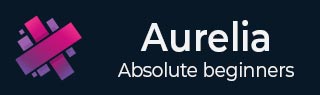
- Aurelia Tutorial
- Aurelia - Home
- Aurelia - Overview
- Aurelia - Environment Setup
- Aurelia - First Application
- Aurelia - Components
- Aurelia - Component Lifecycle
- Aurelia - Custom Elements
- Aurelia - Dependency Injections
- Aurelia - Configuration
- Aurelia - Plugins
- Aurelia - Data Binding
- Aurelia - Binding Behavior
- Aurelia - Converters
- Aurelia - Events
- Aurelia - Event Aggregator
- Aurelia - Forms
- Aurelia - HTTP
- Aurelia - Refs
- Aurelia - Routing
- Aurelia - History
- Aurelia - Animations
- Aurelia - Dialog
- Aurelia - Localization
- Aurelia - Tools
- Aurelia - Bundling
- Aurelia - Debugging
- Aurelia - Community
- Aurelia - Best Practices
- Aurelia Useful Resources
- Aurelia - Quick Guide
- Aurelia - Useful Resources
- Aurelia - Discussion
Aurelia - HTTP
In this chapter, you will learn how to work with HTTP requests in Aurelia framework.
Step 1 - Create a View
Let's create four buttons that will be used for sending requests to our API.
app.html
<template> <button click.delegate = "getData()">GET</button> <button click.delegate = "postData()">POST</button> <button click.delegate = "updateData()">PUT</button> <button click.delegate = "deleteData()">DEL</button> </template>
Step 2 - Create a View-model
For sending requests to the server, Aurelia recommends fetch client. We are creating functions for every requests we need (GET, POST, PUT and DELETE).
import 'fetch';
import {HttpClient, json} from 'aurelia-fetch-client';
let httpClient = new HttpClient();
export class App {
getData() {
httpClient.fetch('http://jsonplaceholder.typicode.com/posts/1')
.then(response => response.json())
.then(data => {
console.log(data);
});
}
myPostData = {
id: 101
}
postData(myPostData) {
httpClient.fetch('http://jsonplaceholder.typicode.com/posts', {
method: "POST",
body: JSON.stringify(myPostData)
})
.then(response => response.json())
.then(data => {
console.log(data);
});
}
myUpdateData = {
id: 1
}
updateData(myUpdateData) {
httpClient.fetch('http://jsonplaceholder.typicode.com/posts/1', {
method: "PUT",
body: JSON.stringify(myUpdateData)
})
.then(response => response.json())
.then(data => {
console.log(data);
});
}
deleteData() {
httpClient.fetch('http://jsonplaceholder.typicode.com/posts/1', {
method: "DELETE"
})
.then(response => response.json())
.then(data => {
console.log(data);
});
}
}
We can run the app and click GET, POST, PUT and DEL buttons, respectively. We can see in the console that every request is successful, and the result is logged.
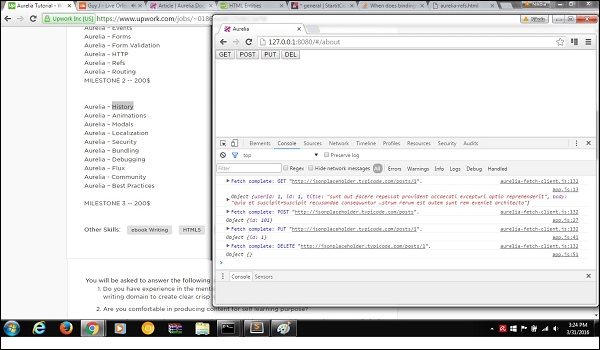
Advertisements