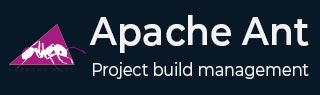
- Apache ANT Tutorial
- ANT - Home
- ANT - Introduction
- ANT - Environment Setup
- ANT - Build Files
- ANT - Property Task
- ANT - Property Files
- ANT - Data Types
- ANT - Building Projects
- ANT - Build Documentation
- ANT - Creating JAR files
- ANT - Create WAR Files
- ANT - Packaging Applications
- ANT - Deploying Applications
- ANT - Executing Java code
- ANT - Eclipse Integration
- ANT - JUnit Integration
- ANT - Extending Ant
- Apache ANT Useful Examples
- ANT - Using Token
- ANT - Using Command Line Arguments
- ANT - Using If Else arguments
- ANT - Custom Components
- ANT - Listeners and Loggers
- Apache ANT Resources
- ANT - Quick Guide
- ANT - Useful Resources
- ANT - Discussion
Ant - Creating JAR files
The next logical step after compiling your java source files, is to build the java archive, i.e., the Java Archive (JAR) file. Creating JAR files with Ant is quite easy with the jar task.
Attributes
The commonly used attributes of the jar task are as follows −
| Sr.No | Attributes & Description |
|---|---|
| 1 | basedir The base directory for the output JAR file. By default, this is set to the base directory of the project. |
| 2 | compress Advises Ant to compress the file as it creates the JAR file. |
| 3 | keepcompression While the compress attribute is applicable to the individual files, the keepcompression attribute does the same thing, but it applies to the entire archive. |
| 4 | destfile The name of the output JAR file. |
| 5 | duplicate Advises Ant on what to do when duplicate files are found. You could add, preserve, or fail the duplicate files. |
| 6 | excludes Advises Ant to not include these comma separated list of files in the package. |
| 7 | excludesfile Same as above, except the exclude files are specified using a pattern. |
| 8 | inlcudes Inverse of excludes. |
| 9 | includesfile Inverse of excludesfile. |
| 10 | update Advises Ant to overwrite files in the already built JAR file. |
Continuing our Hello World Fax Application project, let us add a new target to produce the jar files.
But before that, let us consider the jar task given below.
<jar destfile="${web.dir}/lib/util.jar"
basedir="${build.dir}/classes"
includes="faxapp/util/**"
excludes="**/Test.class"
/>
Here, the web.dir property points to the path of the web source files. In our case, this is where the util.jar will be placed.
The build.dir property in this example, points to the build folder, where the class files for the util.jar can be found.
In this example, we create a jar file called util.jar using the classes from the faxapp.util.* package. However, we are excluding the classes that end with the name Test. The output jar file will be placed in the web application lib folder.
If we want to make the util.jar an executable jar file, we need to add the manifest with the Main-Class meta attribute.
Therefore, the above example will be updated as follows −
<jar destfile="${web.dir}/lib/util.jar"
basedir="${build.dir}/classes"
includes="faxapp/util/**"
excludes="**/Test.class" class="ts"
<manifest class="ts"
<attribute name="Main-Class" value="com.tutorialspoint.util.FaxUtil"/>
</manifest class="ts"
</jar class="ts"
To execute the jar task, wrap it inside a target, most commonly, the build or package target, and execute them.
<target name="build-jar" class="ts"
<jar destfile="${web.dir}/lib/util.jar"
basedir="${build.dir}/classes"
includes="faxapp/util/**"
excludes="**/Test.class" class="ts"
<manifest class="ts"
<attribute name="Main-Class" value="com.tutorialspoint.util.FaxUtil"/>
</manifest class="ts"
</jar class="ts"
</target class="ts"
Running Ant on this file creates the util.jar file for us.
The following outcome is the result of running the Ant file −
C:\ class="ts"ant build-jar Buildfile: C:\build.xml BUILD SUCCESSFUL Total time: 1.3 seconds
The util.jar file is now placed in the output folder.