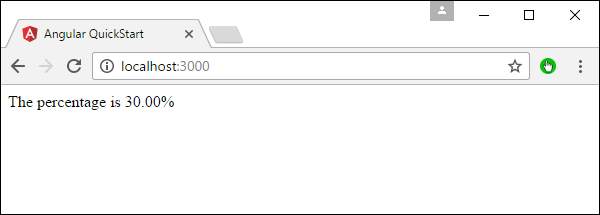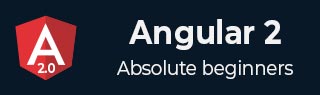
- Angular 2 Tutorial
- Angular 2 - Home
- Angular 2 - Overview
- Angular 2 - Environment
- Angular 2 - Hello World
- Angular 2 - Modules
- Angular 2 - Architecture
- Angular 2 - Components
- Angular 2 - Templates
- Angular 2 - Directives
- Angular 2 - Metadata
- Angular 2 - Data Binding
- CRUD Operations Using HTTP
- Angular 2 - Error Handling
- Angular 2 - Routing
- Angular 2 - Navigation
- Angular 2 - Forms
- Angular 2 - CLI
- Angular 2 - Dependency Injection
- Angular 2 - Advanced Configuration
- Angular 2 - Third Party Controls
- Angular 2 - Data Display
- Angular 2 - Handling Events
- Angular 2 - Transforming Data
- Angular 2 - Custom Pipes
- Angular 2 - User Input
- Angular 2 - Lifecycle Hooks
- Angular 2 - Nested Containers
- Angular 2 - Services
- Angular 2 Useful Resources
- Angular 2 - Questions and Answers
- Angular 2 - Quick Guide
- Angular 2 - Useful Resources
- Angular 2 - Discussion
Angular 2 - Transforming Data
Angular 2 has a lot of filters and pipes that can be used to transform data.
lowercase
This is used to convert the input to all lowercase.
Syntax
Propertyvalue | lowercase
Parameters
None
Result
The property value will be converted to lowercase.
Example
First ensure the following code is present in the app.component.ts file.
import {
Component
} from '@angular/core';
@Component ({
selector: 'my-app',
templateUrl: 'app/app.component.html'
})
export class AppComponent {
TutorialName: string = 'Angular JS2';
appList: string[] = ["Binding", "Display", "Services"];
}
Next, ensure the following code is present in the app/app.component.html file.
<div>
The name of this Tutorial is {{TutorialName}}<br>
The first Topic is {{appList[0] | lowercase}}<br>
The second Topic is {{appList[1] | lowercase}}<br>
The third Topic is {{appList[2]| lowercase}}<br>
</div>
Output
Once you save all the code changes and refresh the browser, you will get the following output.
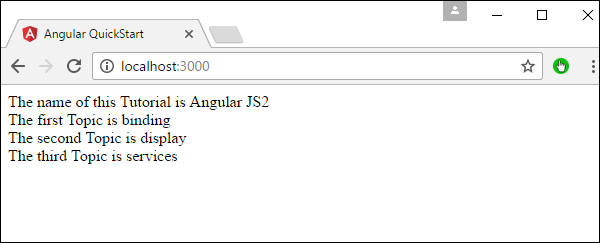
uppercase
This is used to convert the input to all uppercase.
Syntax
Propertyvalue | uppercase
Parameters
None.
Result
The property value will be converted to uppercase.
Example
First ensure the following code is present in the app.component.ts file.
import {
Component
} from '@angular/core';
@Component ({
selector: 'my-app',
templateUrl: 'app/app.component.html'
})
export class AppComponent {
TutorialName: string = 'Angular JS2';
appList: string[] = ["Binding", "Display", "Services"];
}
Next, ensure the following code is present in the app/app.component.html file.
<div>
The name of this Tutorial is {{TutorialName}}<br>
The first Topic is {{appList[0] | uppercase }}<br>
The second Topic is {{appList[1] | uppercase }}<br>
The third Topic is {{appList[2]| uppercase }}<br>
</div>
Output
Once you save all the code changes and refresh the browser, you will get the following output.
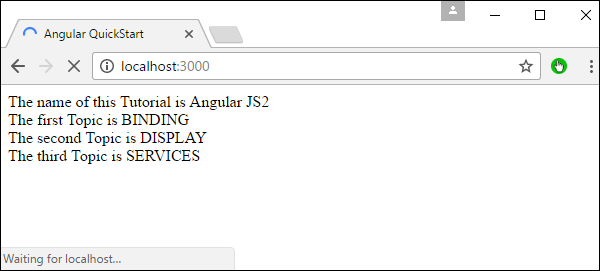
slice
This is used to slice a piece of data from the input string.
Syntax
Propertyvalue | slice:start:end
Parameters
start − This is the starting position from where the slice should start.
end − This is the starting position from where the slice should end.
Result
The property value will be sliced based on the start and end positions.
Example
First ensure the following code is present in the app.component.ts file
import {
Component
} from '@angular/core';
@Component ({
selector: 'my-app',
templateUrl: 'app/app.component.html'
})
export class AppComponent {
TutorialName: string = 'Angular JS2';
appList: string[] = ["Binding", "Display", "Services"];
}
Next, ensure the following code is present in the app/app.component.html file.
<div>
The name of this Tutorial is {{TutorialName}}<br>
The first Topic is {{appList[0] | slice:1:2}}<br>
The second Topic is {{appList[1] | slice:1:3}}<br>
The third Topic is {{appList[2]| slice:2:3}}<br>
</div>
Output
Once you save all the code changes and refresh the browser, you will get the following output.
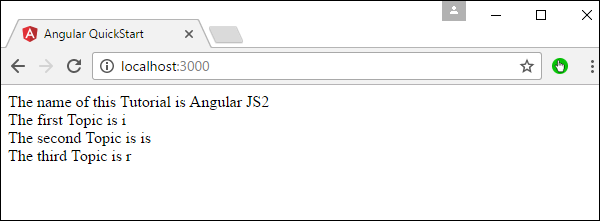
date
This is used to convert the input string to date format.
Syntax
Propertyvalue | date:”dateformat”
Parameters
dateformat − This is the date format the input string should be converted to.
Result
The property value will be converted to date format.
Example
First ensure the following code is present in the app.component.ts file.
import {
Component
} from '@angular/core';
@Component ({
selector: 'my-app',
templateUrl: 'app/app.component.html'
})
export class AppComponent {
newdate = new Date(2016, 3, 15);
}
Next, ensure the following code is present in the app/app.component.html file.
<div>
The date of this Tutorial is {{newdate | date:"MM/dd/yy"}}<br>
</div>
Output
Once you save all the code changes and refresh the browser, you will get the following output.
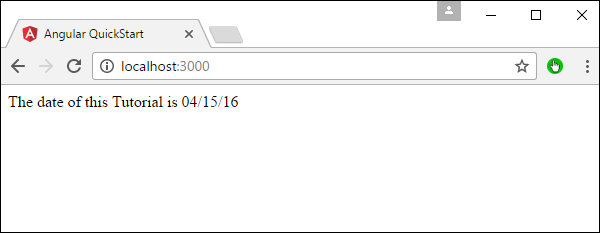
currency
This is used to convert the input string to currency format.
Syntax
Propertyvalue | currency
Parameters
None.
Result
The property value will be converted to currency format.
Example
First ensure the following code is present in the app.component.ts file.
import {
Component
} from '@angular/core';
@Component ({
selector: 'my-app',
templateUrl: 'app/app.component.html'
})
export class AppComponent {
newValue: number = 123;
}
Next, ensure the following code is present in the app/app.component.html file.
<div>
The currency of this Tutorial is {{newValue | currency}}<br>
</div>
Output
Once you save all the code changes and refresh the browser, you will get the following output.
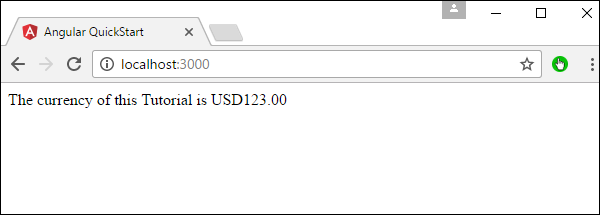
percentage
This is used to convert the input string to percentage format.
Syntax
Propertyvalue | percent
Parameters
None
Result
The property value will be converted to percentage format.
Example
First ensure the following code is present in the app.component.ts file.
import {
Component
} from '@angular/core';
@Component ({
selector: 'my-app',
templateUrl: 'app/app.component.html'
})
export class AppComponent {
newValue: number = 30;
}
Next, ensure the following code is present in the app/app.component.html file.
<div>
The percentage is {{newValue | percent}}<br>
</div>
Output
Once you save all the code changes and refresh the browser, you will get the following output.
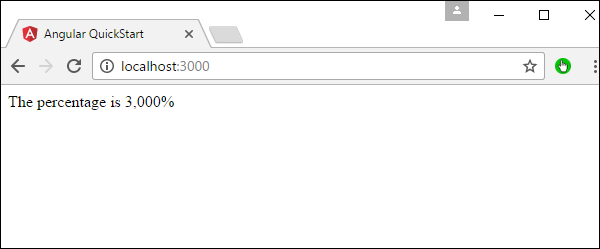
There is another variation of the percent pipe as follows.
Syntax
Propertyvalue | percent: ‘{minIntegerDigits}.{minFractionDigits}{maxFractionDigits}’
Parameters
minIntegerDigits − This is the minimum number of Integer digits.
minFractionDigits − This is the minimum number of fraction digits.
maxFractionDigits − This is the maximum number of fraction digits.
Result
The property value will be converted to percentage format
Example
First ensure the following code is present in the app.component.ts file.
import {
Component
} from '@angular/core';
@Component ({
selector: 'my-app',
templateUrl: 'app/app.component.html'
})
export class AppComponent {
newValue: number = 0.3;
}
Next, ensure the following code is present in the app/app.component.html file.
<div>
The percentage is {{newValue | percent:'2.2-5'}}<br>
</div>
Output
Once you save all the code changes and refresh the browser, you will get the following output.