
- Adobe InDesign CC Tutorial
- Adobe InDesign CC - Home
- Desktop Publishing - Introduction
- Popular DTP Software
- InDesign CC - Introduction
- InDesign CC - Workspace Basics
- Create the First Document
- InDesign CC - Page Management
- InDesign CC - Section Options
- InDesign CC - Text Frames
- InDesign CC - Story Editor
- Spellchecking Features
- InDesign CC - Find/Change Function
- InDesign CC - Import Images
- InDesign CC - Image Links
- InDesign CC - Edit Images
- InDesign CC - Image Fitting
- InDesign CC - Image Transparency
- InDesign CC - QR Codes
- Selection Tools & Fill Strokes
- Image Color & Transparency
- InDesign CC - Drop Shadows
- Special Effects to Objects
- InDesign CC - Eyedropper Tool
- Find/Change Feature for Objects
- InDesign CC - Swatches Panel
- InDesign CC - Color Panel
- InDesign CC - Gradients & Blends
- InDesign CC - Paths & Outlines
- InDesign CC - Stack Objects
- InDesign CC - Layers
- InDesign CC - Nest Objects
- InDesign CC - Align Objects
- Text Wrap & Anchor Objects
- InDesign CC - Object Transformation
- InDesign CC - Characters
- InDesign CC - Text Formatting
- InDesign CC - Paragraph Formatting
- Paragraph & Character Styles
- InDesign CC - Tables
- InDesign CC - Long Documents
- InDesign CC - Table of Contents
- InDesign CC - Interactive Documents
- InDesign CC - Ebook
- InDesign CC - Preflighting
- InDesign CC - Package Documents
- Print Documents & Booklets
- Export Documents as PDFs
- Selective Text Frame Export
- Word & InDesign
- Word File Import to InDesign
- Word To InDesign
- Photoshop & Illustrator Workflows
- Export InDesign Artwork
- Preserve Layers & Vectors
- Adobe InDesign CC Resources
- Adobe InDesign CC - Quick Guide
- Adobe InDesign CC - Resources
- Adobe InDesign CC - Discussion
Paragraph and Character Styles
Styles are useful in applying multiple formatting options at once with a single click. Styles can be applied to paragraphs, characters, and even tables.
Paragraph Styles
It is easy to apply a set of styles to an entire paragraph with paragraph styles. To reveal the paragraph styles in the current document, open the Paragraph Styles panel. Here, you will see a list of styles in that document. Simply click any paragraph on the page and choose the desired paragraph style to apply the formatting.
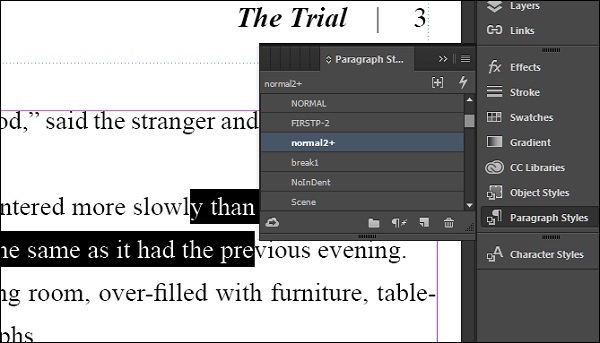
You can double-click on any paragraph style to edit it. This opens the Paragraph Style Options dialog box in which you can specify the parameters you want to change. The Style Settings area shows a summary of the different parameters for this style.
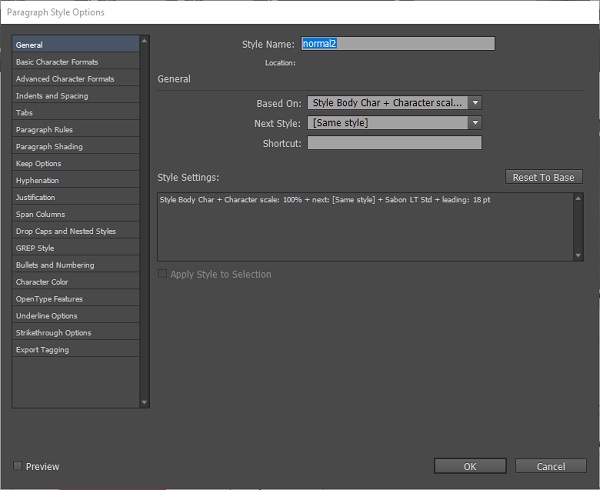
Character Styles
Unlike the paragraph style, a character style can be set to define a single parameter such as font, color, size, or a combination of any of these.
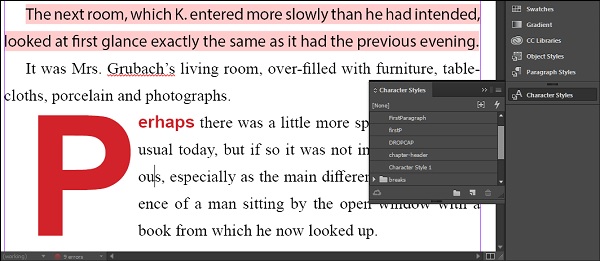
Character styles can be set by opening the Character Styles panel and choosing the desired style.
Similar to the paragraph style, you can simply double-click any character style to open the Character Style Change dialog box. Even there, the Style Settings area shows a summary of the different parameters for this style.
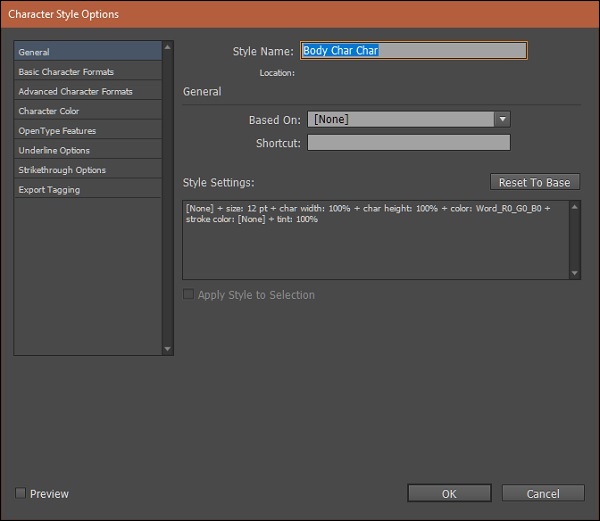
Although technically possible, character styles should be applied only to a word or two or at the maximum, a sentence but never to a complete paragraph.